News
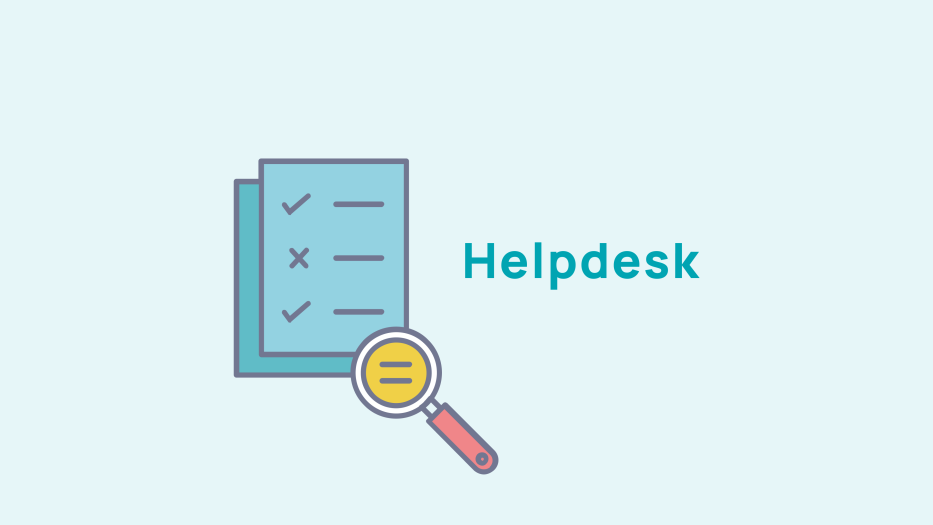
Validated member files
To access previously validated records, go to Directory > Records > Validated. You can then modify the member's data or return the file to the pending validation queue.
Details of members' files
General information
You can access the member's private space from the "General" tab by clicking on the "profile login" CTA located below the member's first name.
However, it is not recommended to abuse this type of connection as for the statistics data, it is considered to be a connection made by a former member.
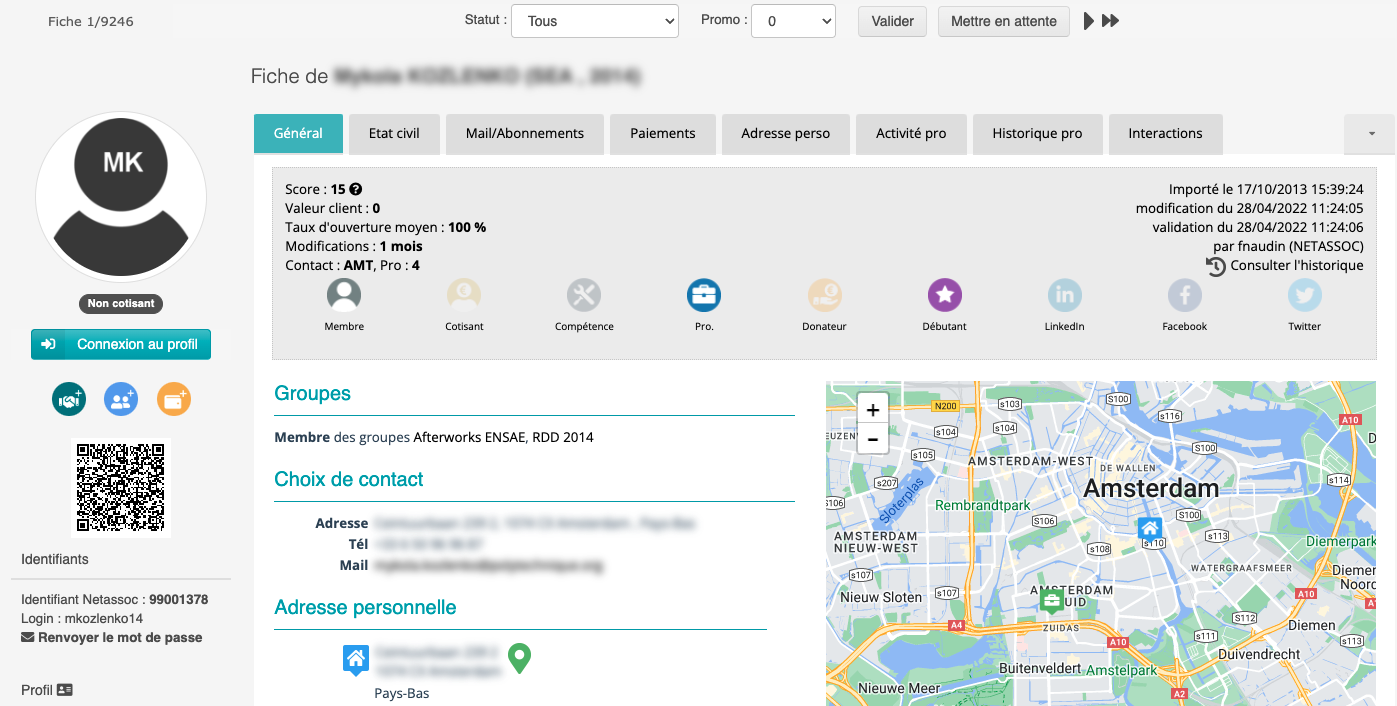
In addition, you can view the member's profile as it appears for members of the association by clicking on the "Profile" button, as well as send the member their password by clicking on the "Send Password" button.
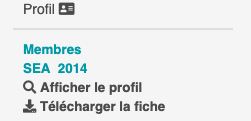
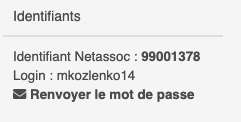
You can also see the member's rating. The score is a mark from 0 to 20 which takes into account (details by passing the mouse over the question mark) :
- the customer value: the amount paid by the member over the last five years, including payments for membership fees and event registrations,
- the number of months since the last changes made by the member,
- the number of connections by the member,
- the level of completeness of the professional information.
You can see the number of times the member has modified their profile, as well as the number of logins and the number of times the member's profile has been viewed by other members of the association. On the right hand side, you can also see the date of the last modification made, by whom it was made, and you can view the history of modifications by clicking on "View history".
Civil status
On the "Civil Status" tab, in addition to the general information of the member (e.g.. gender, name, professional status, degree earned, date of birth, awards/accolades, their photo, etc.), you can list the member's career background, and information on his/her/their family, (which can also be filled in by the member from his/her/their private space,
You can also fill in the member's policy statement for the Board of iDirectors' elections and other elections (if the voting module is activated).
Emails/Subscriptions
You can manage the member's email settings and subscription from the 'Emails/Subscriptions' tab.
Click on the magnifying glass icon to view the list of password requests and emails sent to the member.
Payments
On the tab "Fees" you can see the history of fees paid by the member, as well as the list of events the member has registered for.
Home address, Business activity, Business history, Privacy, and Groups
On these tabs, you can modify the member's information in the same manner members can from their private spaces. You can validate the form by clicking on the "Validate" button or put it on hold by clicking on "Put on hold button". Clicking on the first green arrow moves you to the next form, clicking on the second arrow moves you to last form to be validated. To move from one form to another, click on the arrow buttons.










No comment
Log in to post comment. Log in.