Parameters
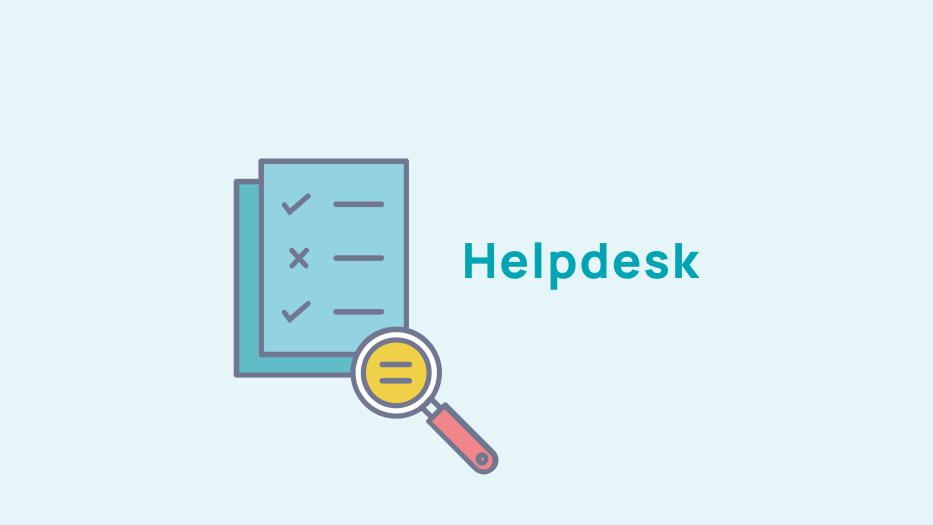
How to manage your administrator password?
To manage your admin password, this is set up when you create your admin account in the Web Admin > Administrators > Add Account.
When you have filled in the first part about the admin information, you move on to the part dedicated to access information.
Choose the login id you want for this admin account.
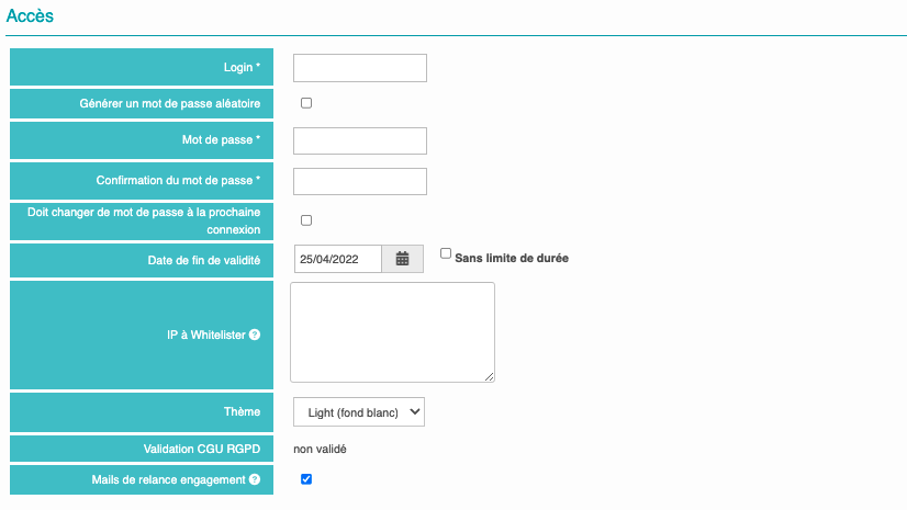
Creating passwords for administrators
To manage the creation of passwords, you have two options:
Create a random password by checking the dedicated check box

This will automatically generate a password for you which you can pass on to the administrator so that they can log in for the first time. You can also give them the ability to change this password to a personal one by ticking the "Must change password upon first login" box.

Create a generic password of your choice.
All you have to do is fill in the "password" field and confirm it.

Please note that if you choose to create your own password, be sure to use the recommended minimum of 8 characters.
Once you have added and filled in all the fields with (*), you can click on the " create and send a password email" button at the bottom of the page.

An email containing the login and password required to connect will then be sent automatically.
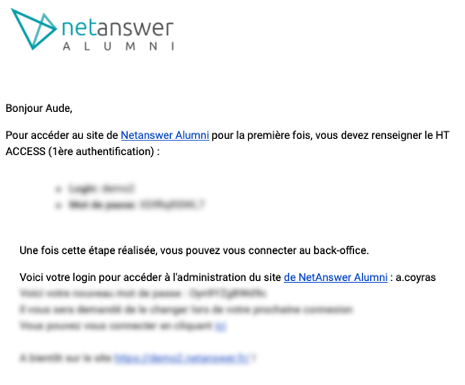
The administrator will then be able to connect to the back office by clicking on either the link in the email or on "Administration" in the footer of the website.

Before they can access the dashboard, they will need to read and accept the GDPR terms and conditions.
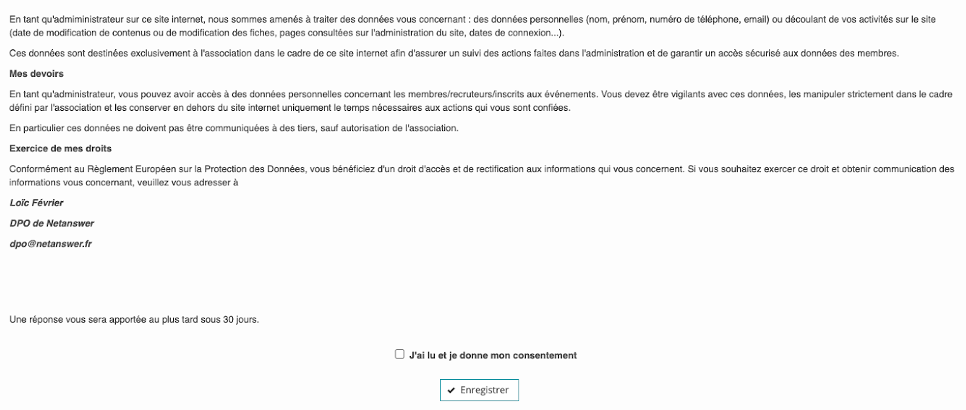
If you checked the box "must change password upon login" when you created your account, the administrator can change it by going to the form, clicking on their first name at the top left, and then clicking on "My account".
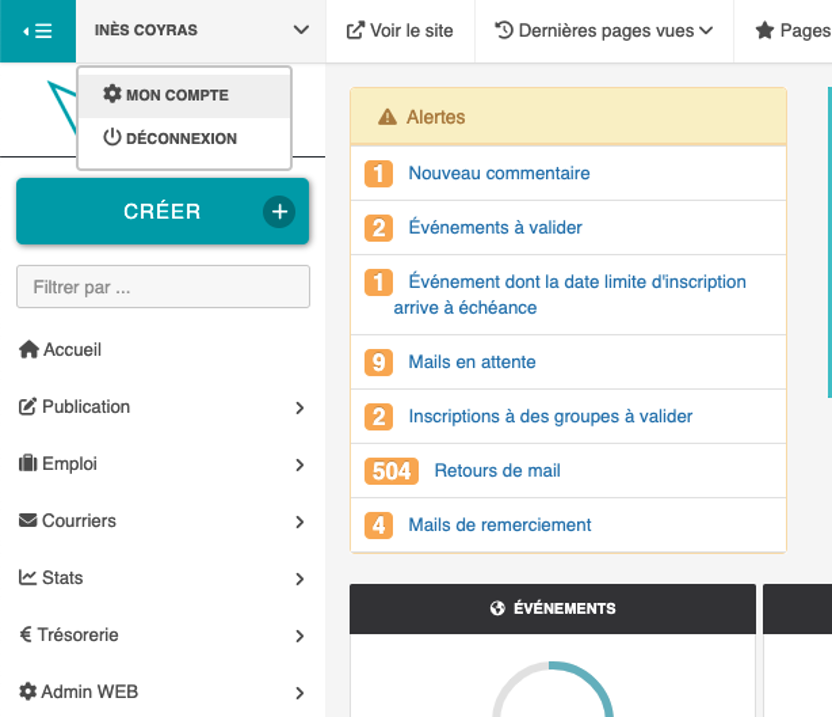
They can then change the password to the one they want. Once the password has been changed and confirmed, simply click on "save" to save the change.
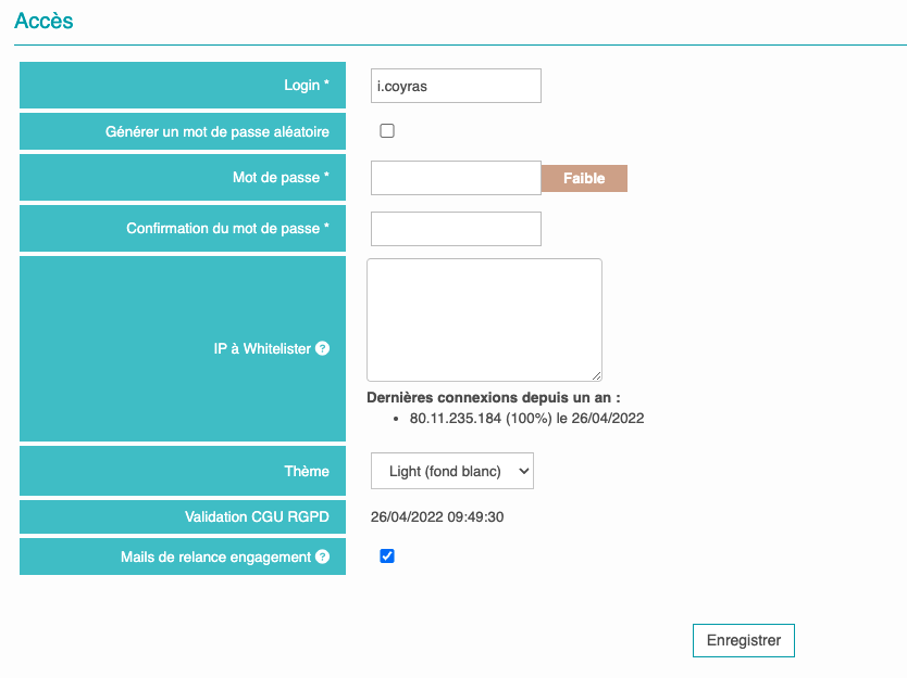
Resetting administrator passwords
If an administrator forgets their password, you can resend it to them. To do so, click on "AdminWeb > Administrator", then in the tab "List of accounts" click on the name of the administrator to whom you want to resend a password.
In the part dedicated to the management of accesses, you have a field "Send a password reset email"click on the button "send".
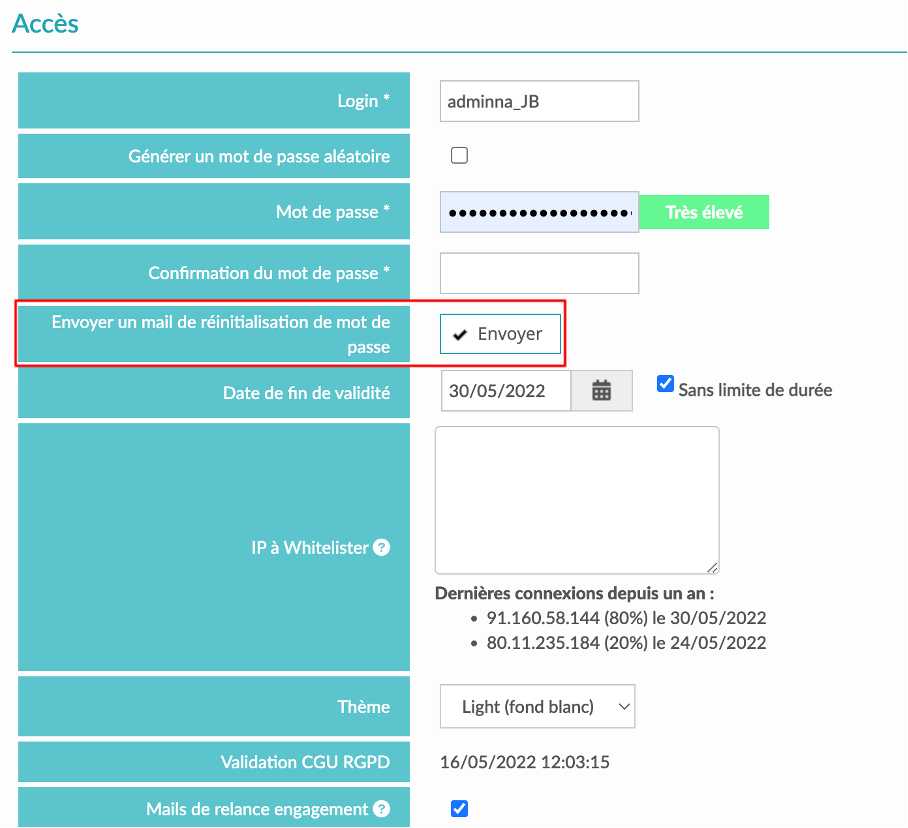
An email will be sent directly to the administrator's email address with his login and password, which they will have to change the next time they sign in.
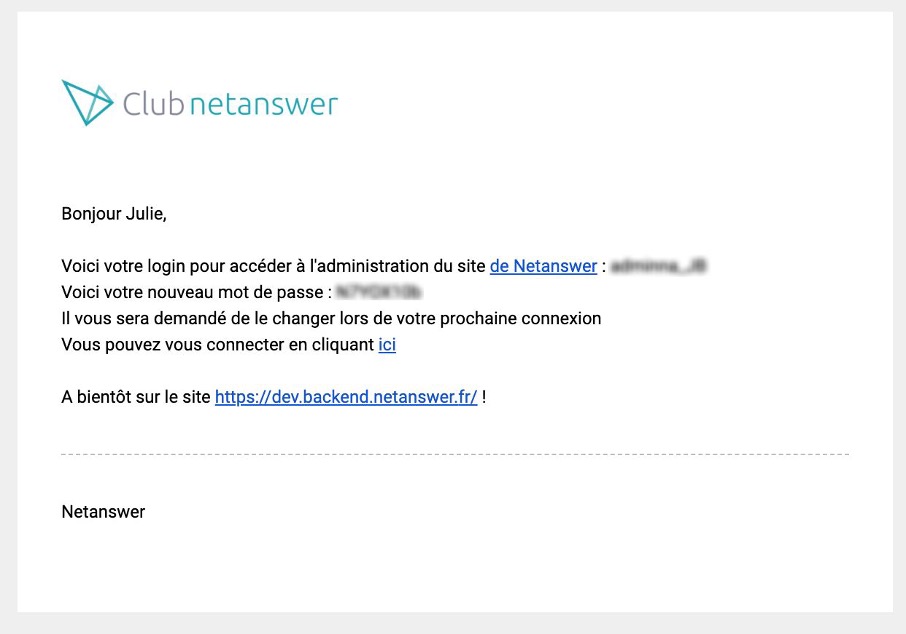










No comment
Log in to post comment. Log in.