News
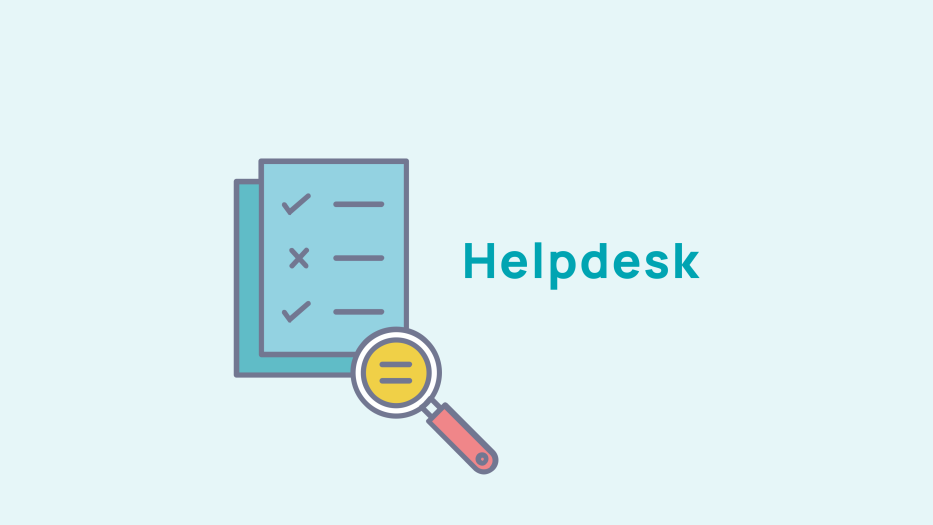
Setting up the news
Add a news type
Publication > News > Settings
You have the ability to manage your news and to classify them in different categories. Thus, in the front office, your members will be able to filter your news according to the different types of topics you've assigned.
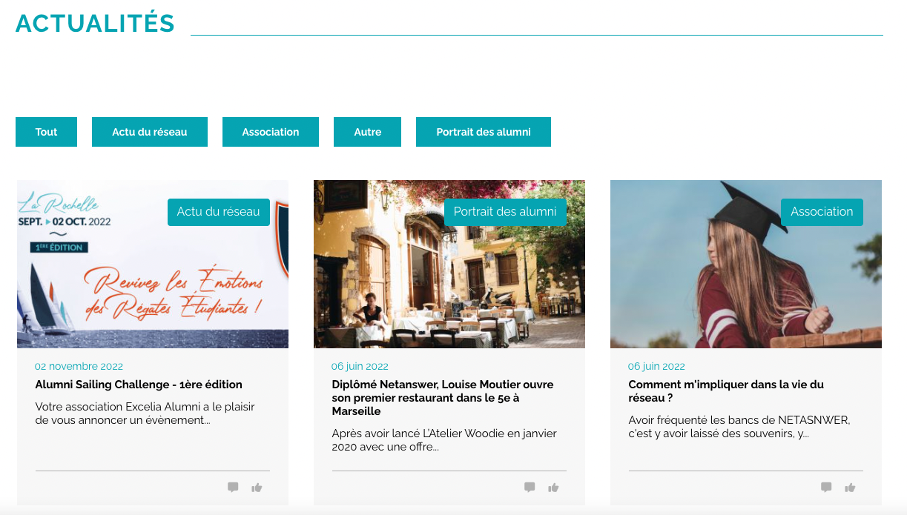
To create new categories of news types, you must click on Publication > News > Settings
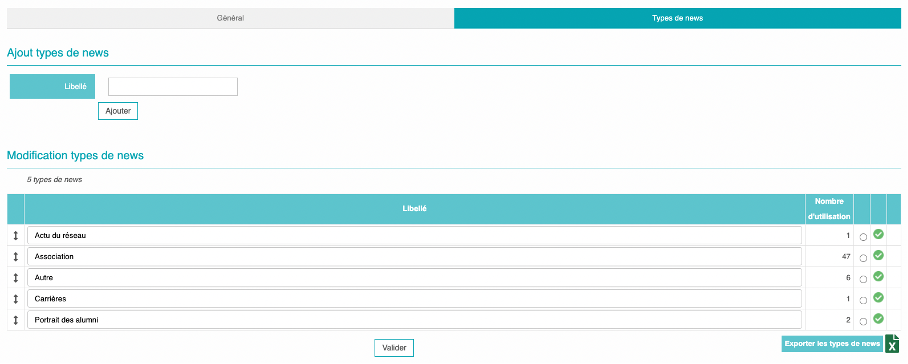
Fill in the name of the type of news you wish to add then click on "add" and "validate" to confirm the addition of this new type of news.
The next time you create a news item, you will be able to choose the type you have created from the drop down menu.
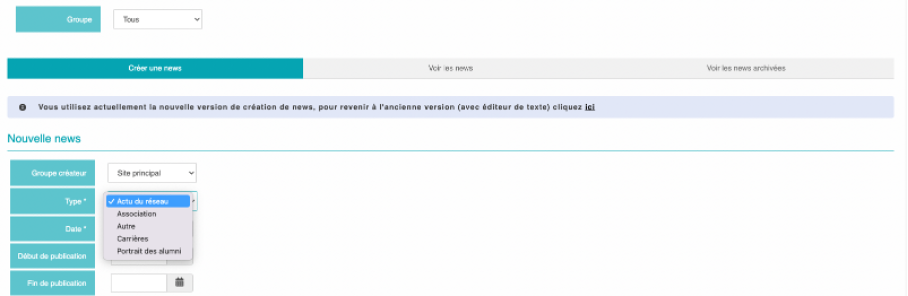
Configure news-related settings
You also have access to other settings. For example, you can choose to display the date of publication of your news, display the type of news, activate the push mail of the news, and many other options.
General parameters
Publication > News > Settings and click on the first drop-down tab " General ".
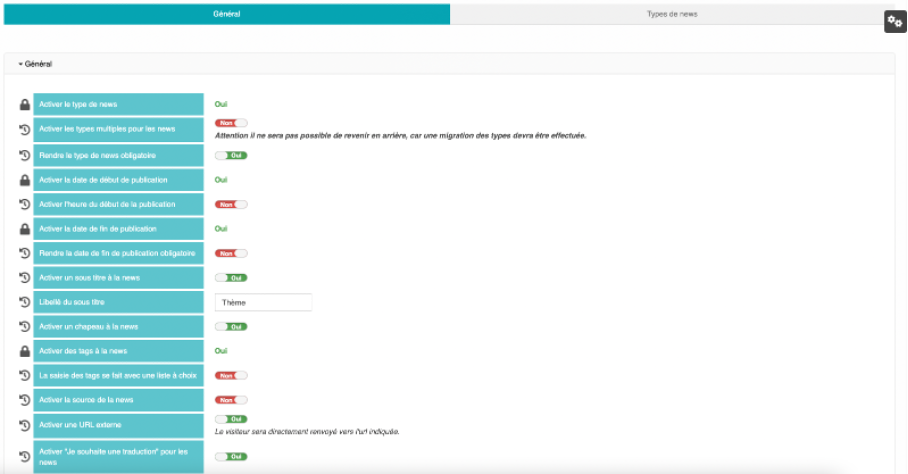
The setting in administration
You can also manage the settings you wanted displaned in the admin area.
Publication > News > Parameters then click on the second drop-down tab " Administration "
These settings will appear in the back office when an administrator adds a news item and will appear in the back office when an administrator integrates a new news item. He/she/they will then be able to fill in the fields that you have set up.

Setting up news in Front Office
You can manage your news list in the front office.
Click on Publication > News > Settings then on the third drop-down tab "List of news in FO".
Several possibilities are available to you, you can choose:
- Select your news to be displayed in 3 or 4 columns
- Display the title of the news
- Choose the number of news articles to display on the page
- Choose the type of person who can publish a news article
- Change the labels of the buttons, forms, tabs, etc.
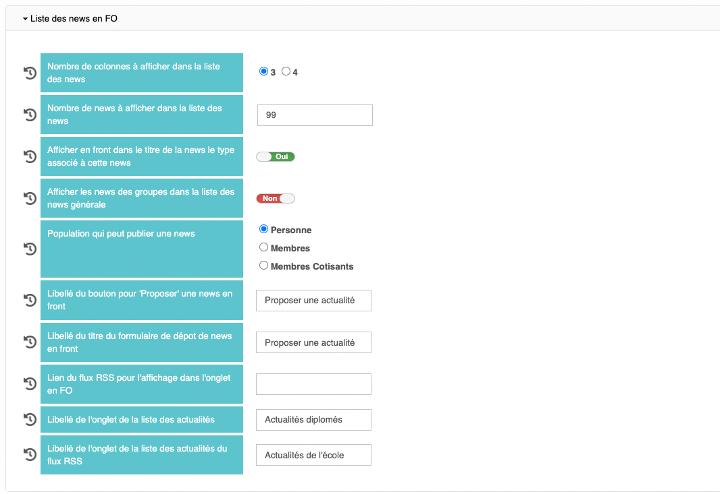
Advanced news settings in FO
The fourth tab entitled " News detail in FO " allows you to go even further in the settings.
You can manage :
- the type of display you want for your suggested news
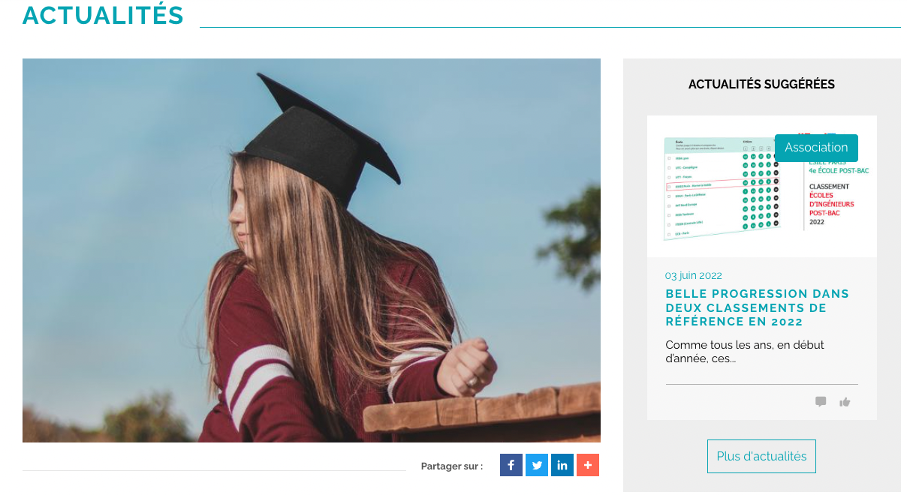
thumbnail format
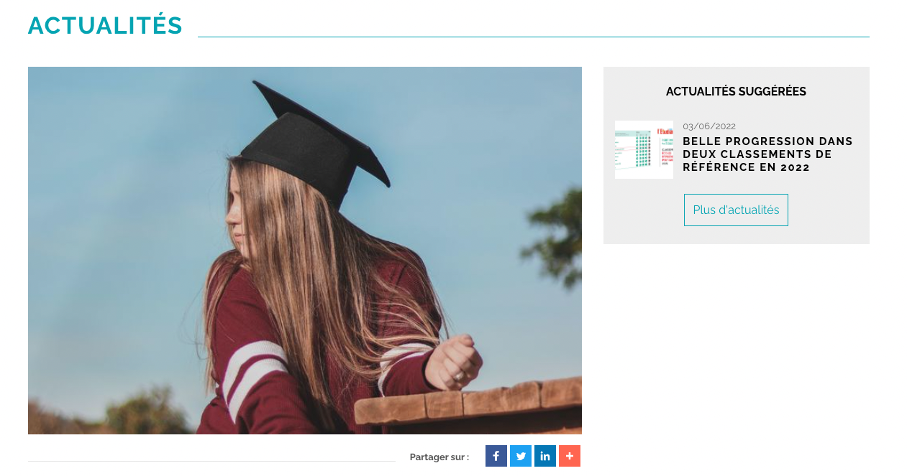
list format
- The number of news items in the suggestions to be displayed
- The activation of the number of views of the news
- The activation of comments and likes
- The photos linked to the news
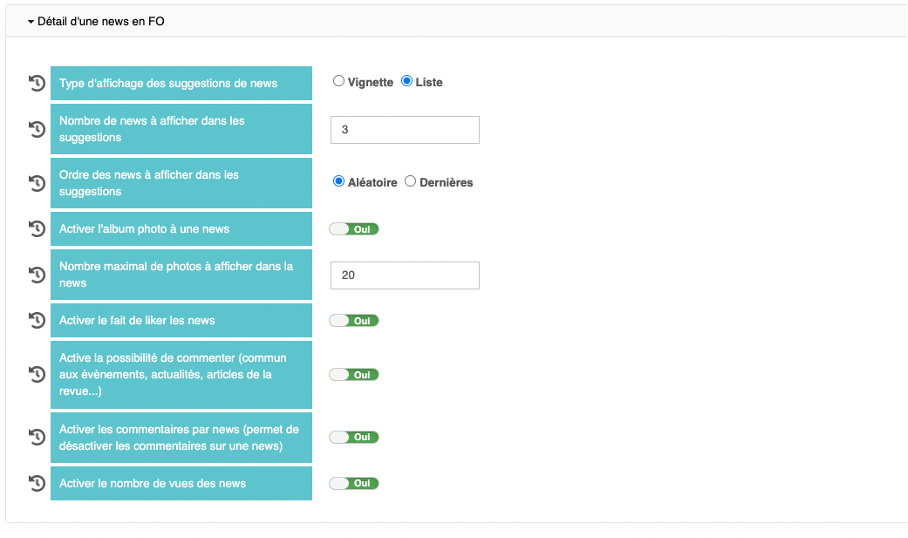
Group administrator settings
Finally, in the last drop-down tab "Group administrators ", you can manage the access and rights of the admins working on the news.
You can choose whether to allow to:
- publish a news item in the carousel and/or on the homepage
- pin a news item
- share on social networks
- send a news notification
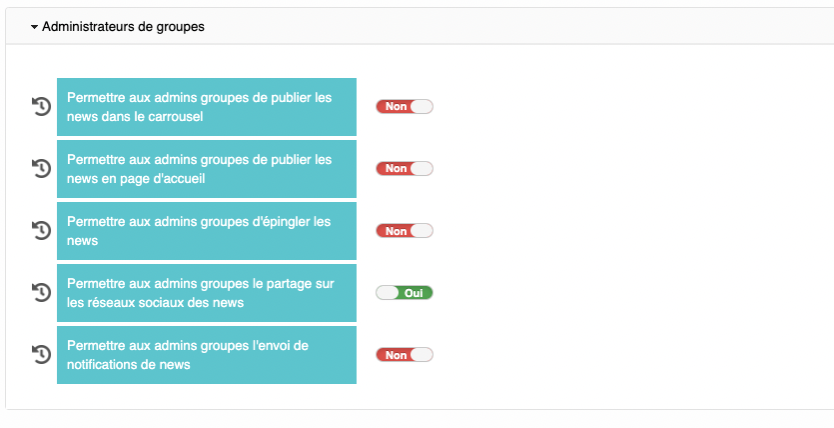
Once you have completed your settings, click on "save" at the bottom of the page to save your choices.










No comment
Log in to post comment. Log in.