Publication
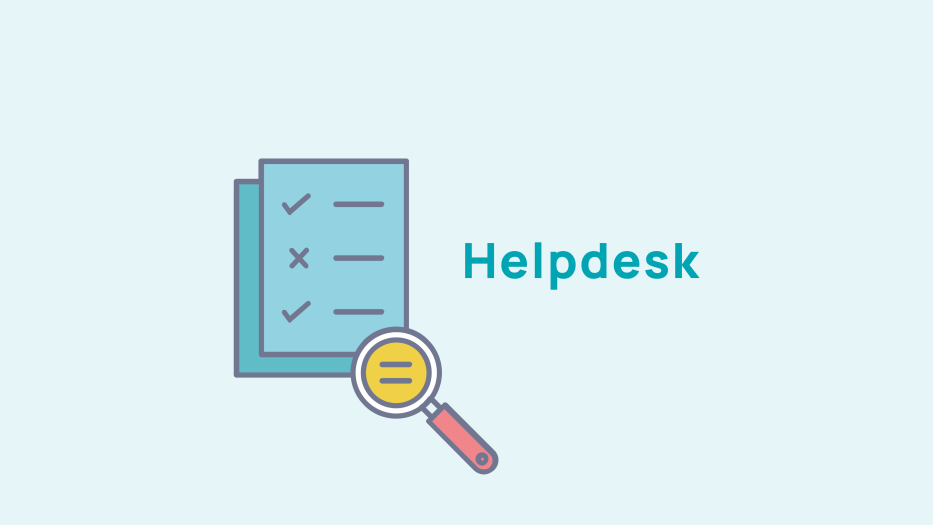
Managing your magazine
Create an issue number
You can manage your magazine publications in the tab Publication > Journal > Issues. Click on "create an issue"
You will be taken to the page for creating that issue. Enter your title, the creation date, and the issue number.
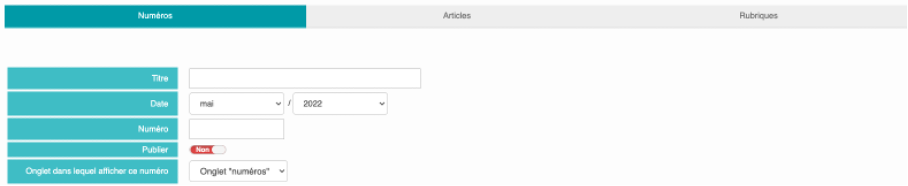
You have the option of publishing the magazine on your website once it is finished and you are happy with it by unchecking the publish button to change it to 'yes'.
Choose which tab you want to link this issue to. You have two options. - either in the front office in the "issue" tab or the "author" tab
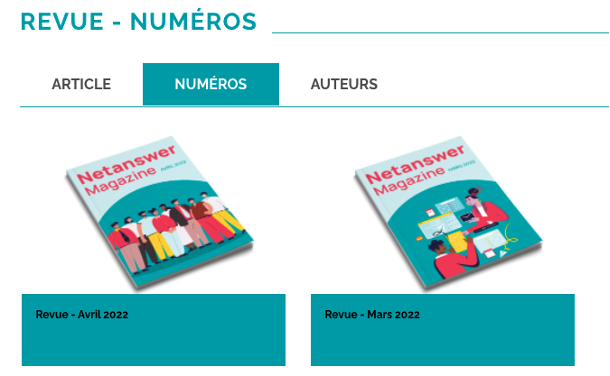
To add a cover photo, simply click on "Choose a file" and select an image on your computer. You can resize the image by clicking on "Resize Image".
If the photo needs to be credited, you can do so by filling in the "cover credits" field. Similarly, if one of the authors of the journal is an alumni, you can find him/her/them by clicking on the magnifying glass in your database.
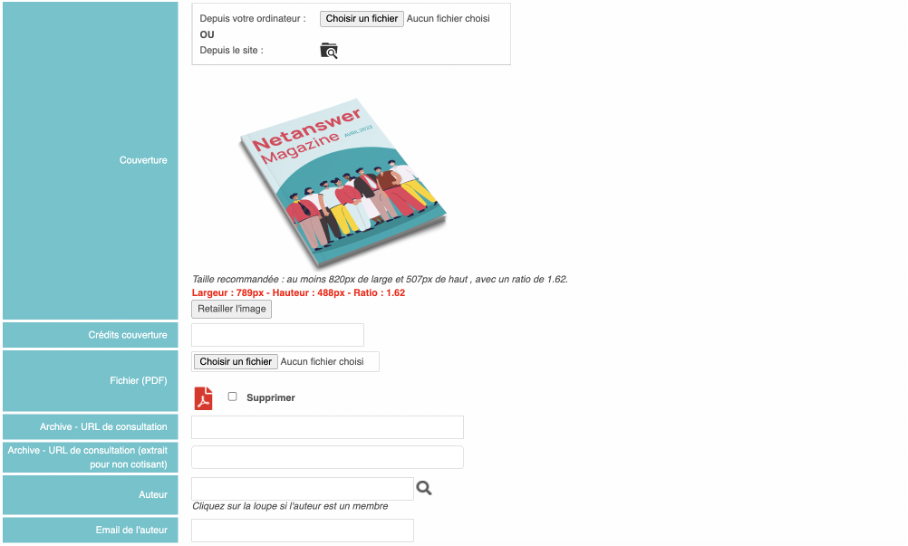
If you wish to add a text to briefly introduce your magazine, you can do so by writing your content in the "Editorial" space.
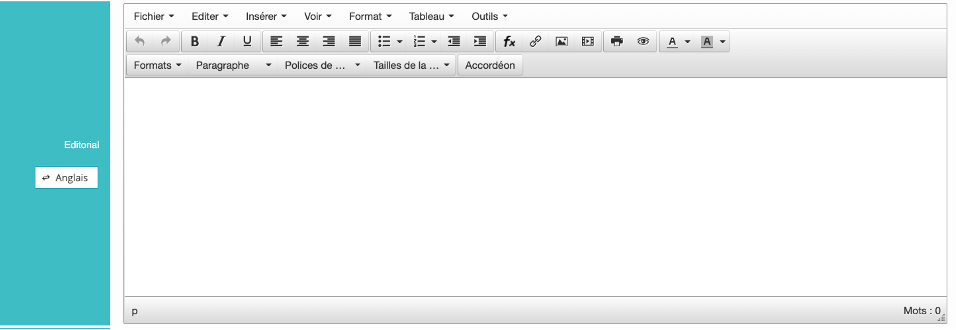
Finally, using the drop-down menu, choose the display mode you want for your articles.

- either the "thumbnail" mode with an image to highlight the article

- or the "summary" mode
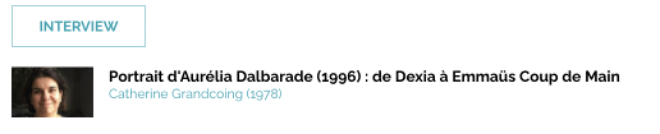
Add articles to my magazine
If you want to link articles to a issue:

click on this icon to add an item

You can then choose the item you want to add by clicking on the drop-down menu

click on this icon to delete an item

click on this icon to order your menus
Once you have added all the articles you want to appear in your magazine and you are happy with your settings, click 'save' to save your changes.










No comment
Log in to post comment. Log in.