Publication
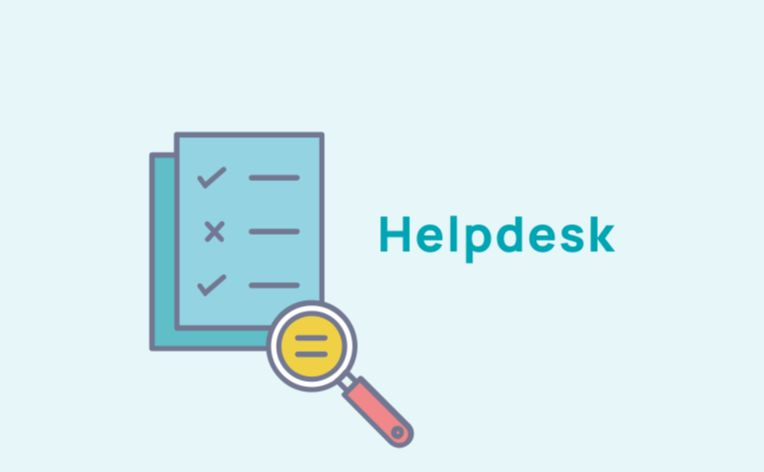
Manage your tree structure and menus
Tree structure
To manage your tree, go to Web Admin > Menu Management. This page will allow you to create new menus and organise them.
Create a new menu
There are different types of menu. The first level menus, called "H1", are the main menus that appear on your site in the front office.

These main menus are the ones that appear in blue in your back office.

To add a new H1, you must click on the "Add" button at the bottom left of the page.

You can then add a title to your menu and save it by clicking on the green tick on the right.
To add a secondary menu (a sub-menu, an H2, which is found below your main menu), you just have to click on the " +" which is located to the left.
Similarly, you can add a title and save it by clicking on the green tick.
You can add up to three menu levels to your wesite.

To delete a menu you 've created, simply click on the red cross.

You can also organise your menu by rearranging the titles:
Linking menus to pages
Once you've created your menus, you will have to link them to pages.
There are several possibilities, you can link :
- Static pages
- Dynamic pages
- Builder pages
To do this, you must click on the drop-down menu
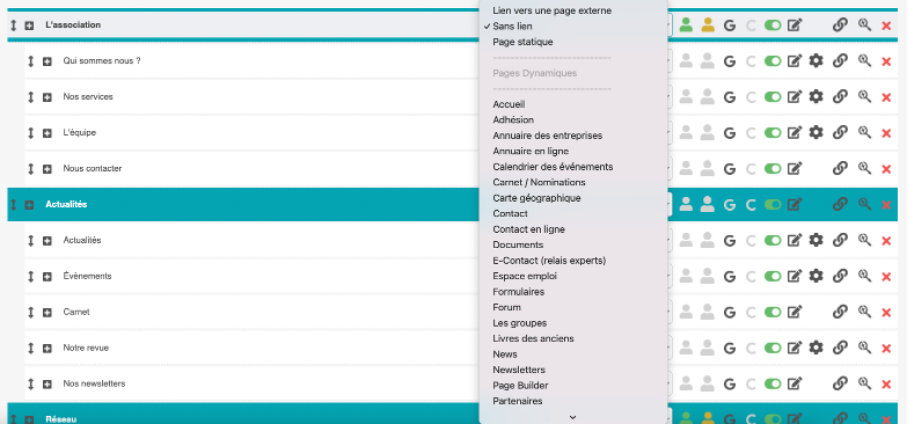
This will allow you to select the type of page you want.
Linking a static page
If you decide to link a static page, select "static page" from the drop-down menu.

click on this icon that appeared to choose your static page

click on this icon to modify your static page
Linking a dynamic page
If you decide to link a dynamic page, click on the drop-down menu and select the dynamic page you want. As a reminder, dynamic pages are predefined pages.
Linking a page builder
To link a page builder, click on the drop-down menu and select "page builder".

Click on this icon to choose the specific page builder you want.
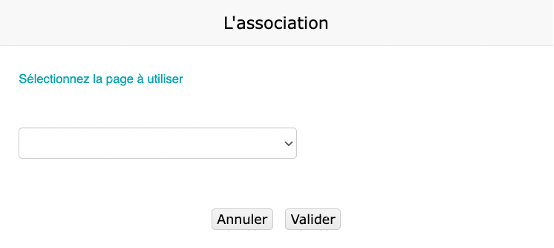
Using the drop-down menu, choose your page builder, then click on "Validate" to save your settings.
Linking a menu to an external page
To link your menu to an external page, select "link to external page" from the drop-down menu.

This icon allows you to add the url to your external page
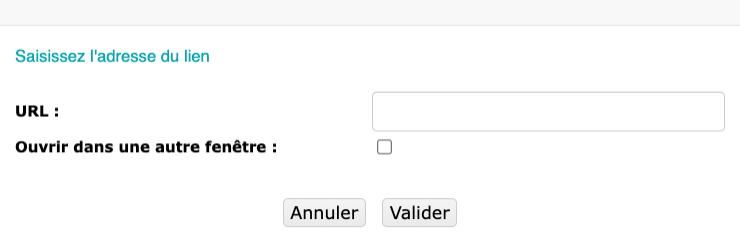
Copy and paste your url and click on "validate" to save.
Manage your menu
You can manage the visibility of your pages.

To activate your page and make it visible on the website you need use this slider so that it turns green. If it is grey, it means that your page is not visible.
You can also restrict access to your pages for specific audience:

means that your page is accessible and visible to all

means that your page is accessible and visible only to your members

means that your page is accessible and visible only to your contributors.
Once you are happy with your menu, click on "submit" at the bottom of the page to save any changes.










No comment
Log in to post comment. Log in.