News
Manage news
See the news
To manage your news once created, go to Publication > News and the "View news" tab.
On this page you will be able to view and sort your news according to different criteria.
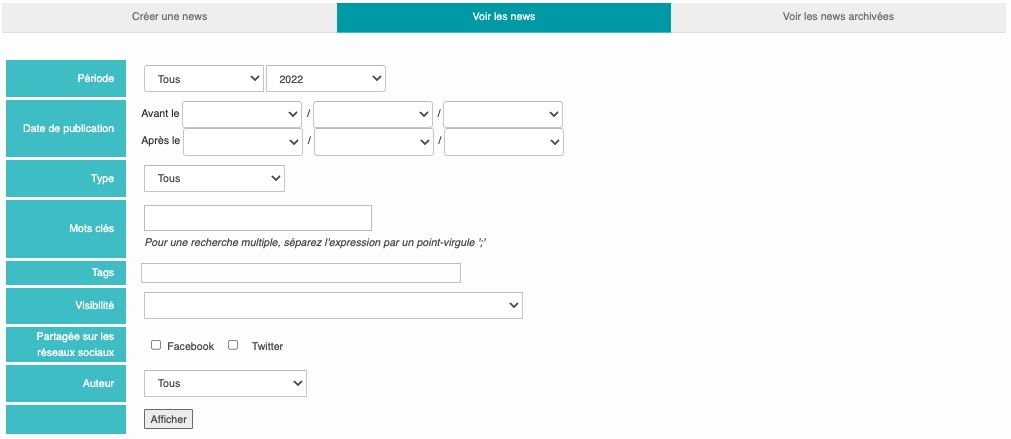
Each row of the table has a news item on which you can perform different actions:

According to your graphic charter you can choose to activate (or not) the display of your event in the "Home page" or in the "Carousel" by clicking on this icon,
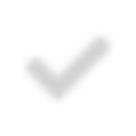
You can publish the event (or not) by clicking on this icon in the corresponding column,
Click on this icon to change the visibility of your news (Public, Logged in members, Contributing members, URL),

If you have the "Notifications" option, you can access the menu for sending mobile notifications. This icon turns increasingly red as you send notifications,
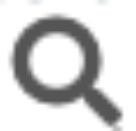
Click on this icon to view the news,

Click on this icon to edit the news,

Click on this icon to archive the news,
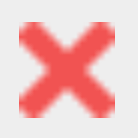
Click on this icon to delete the news item.
See archived news
To view your archived news, go to Publication > News and the "View archived news" tab.
On this page you will find the same filters and features as the "View News" tab.

Click on this icon if you want to restore a news item.










No comment
Log in to post comment. Log in.