News
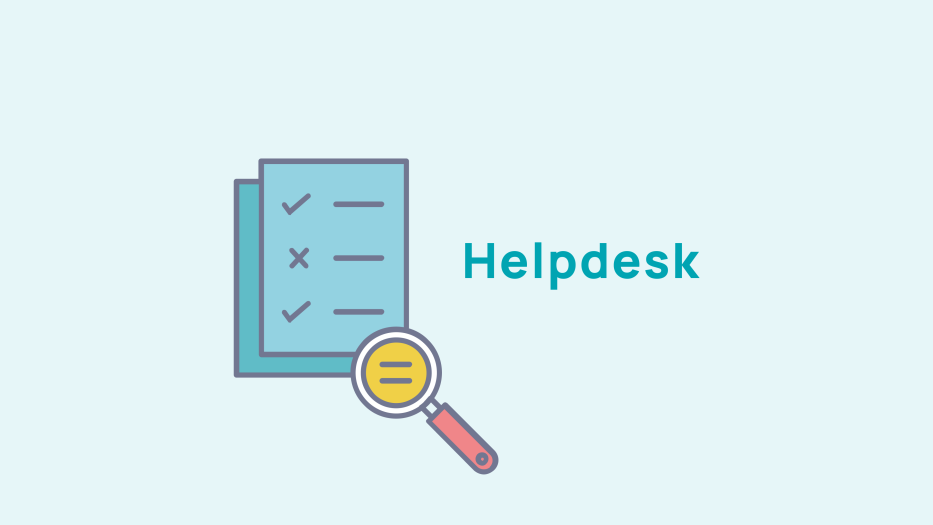
Making a refund
Treasury > payments > payment remittance
To refund payments for membership dues, donations, events, or purchases made at the shop, you must go first verify that payment has been made in the file of the relevant person.
Refund a contribution/donation
To make a refund for donations or contributions, go to the "New contribution refund " tab.
The contribution/donation refund option can be made for certain types of payments.
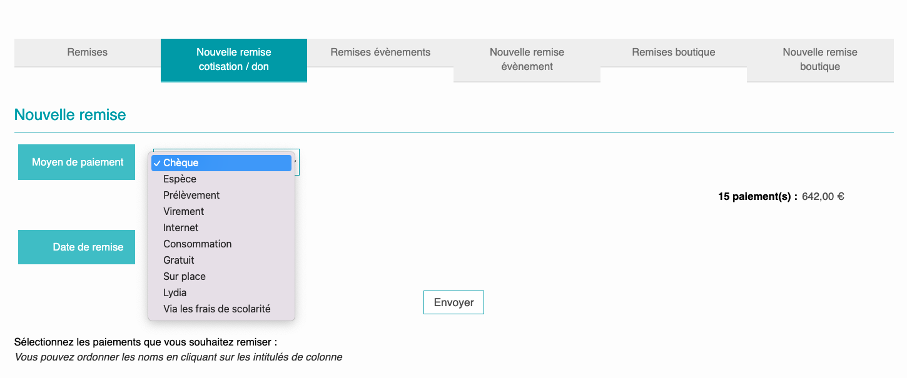

Select the payments you wish to refund by checking the check box in the right-hand column
Then click on "send". Your refund payment will then be generated automatically and you will find it under the "refunds" tab
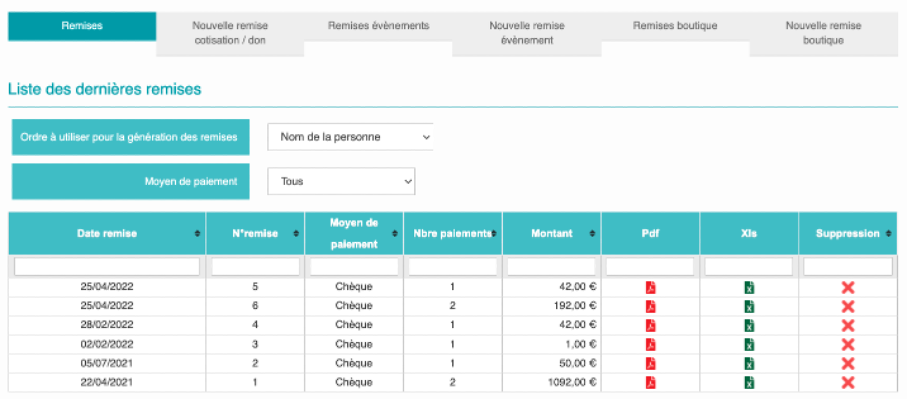
You can :

download your refund payments in pdf

download your refund payments in xls format

delete the payment refund
If you'd like, you can reorder the refund payments by several criteria. To do this, click on the drop-down menu opposite the heading "Order to be used for generating payment refunds" and choose order you want.
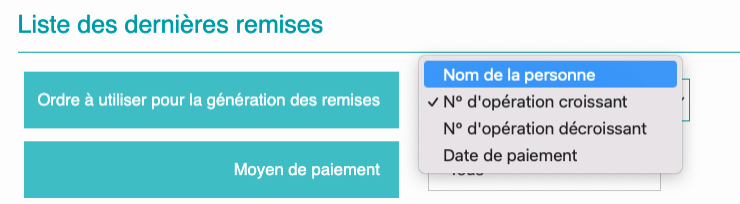
Refund an event payment
Please note that payments made by bank card are not eligible for a refund.
To obtain a refund for an event, you must first validate payments made by members. To do this, go to the relevent event in Publication > Events > Management.
Then click on the Registrations tab.
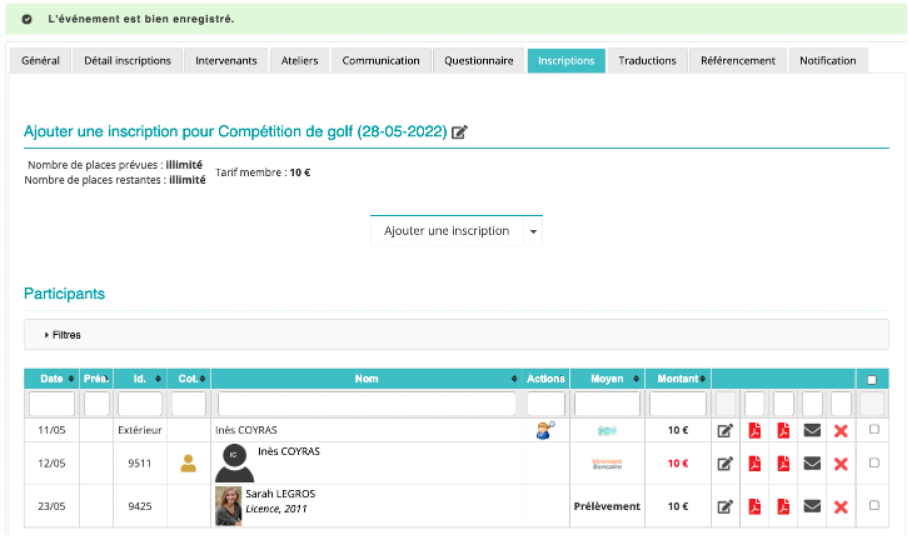
This tab is where you manage the registrations of your members, including validating receipt of their payment.
To verify the member's payment you must:

click on this icon to modify the record
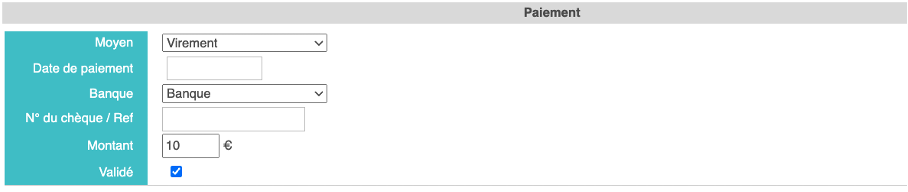
Click on the "save" button at the bottom of the page to save your changes.
Once you have validated all the payments, you will be able to make your payment refunds.
Go to Treasury > Payments > Payment Remittance and click on the "New Event Refund" tab. Choose the event for which you wish to issue refunds.
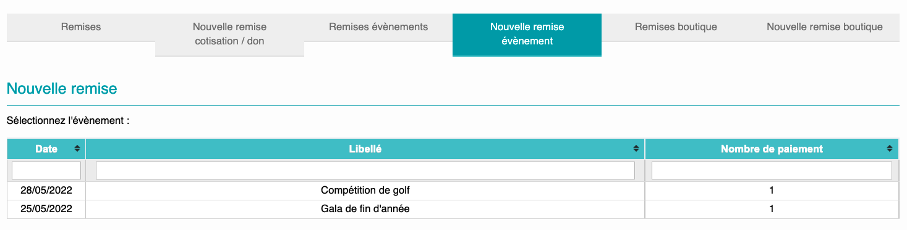
Select the payment method for which you wish to make a refund from the drop-down menu
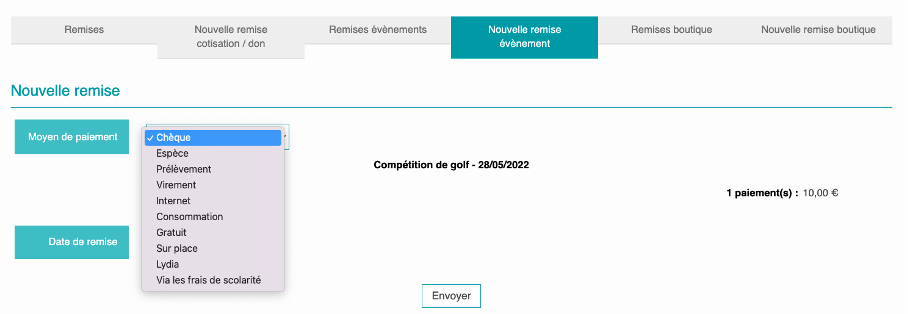
Select the members you wish to give a refund to and click on the 'send' button
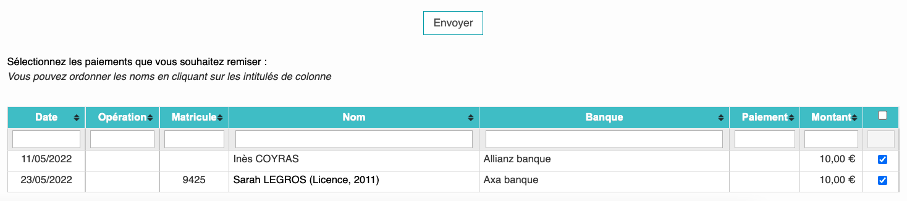
A confirmation message will then appear indicating that your refund has been registered. You can download it in pdf format by clicking on the red icon that appears.

You can also consult all your refunds for event by clicking on the "Event refunds" tab. You can sort your file according to your needs by clicking on the appropriate drop-down menu.
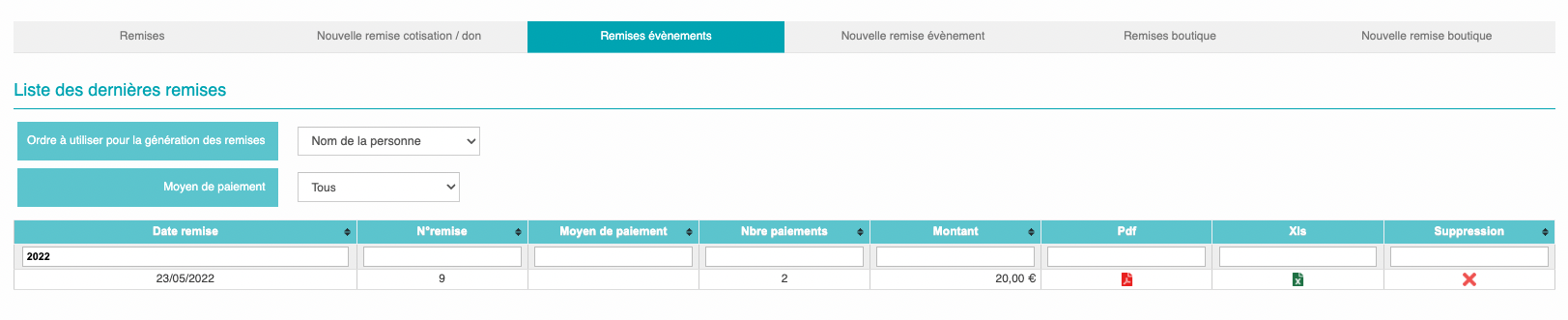

download your refund payments in pdf

download your refund payments in xlx format

delete your payment refunds
Issue a shop refund
To make a shop refund, you must first validate the payment of each of purchaser. To do this, go to Web Admin > Shop Management > Orders and click on the "Pending Payment" tab.
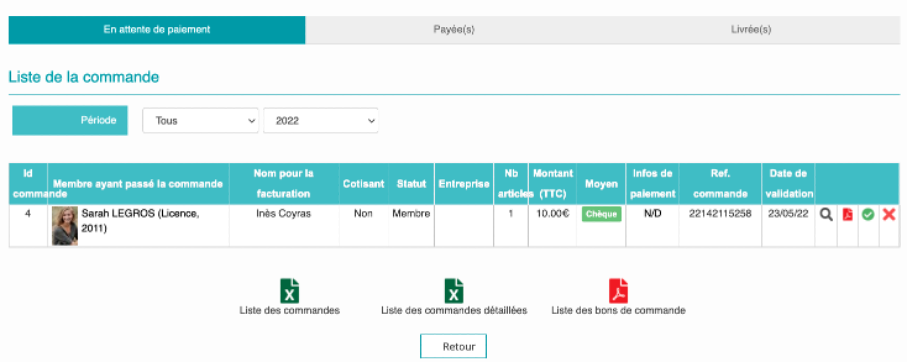

Click on this icon to confirm receipt of payment
Once you have validated the member's payment. Go to the tab Treasury> Payment> Payment refund then click on the tab "New shop refund". Select the members you wish to discount and click on "send".
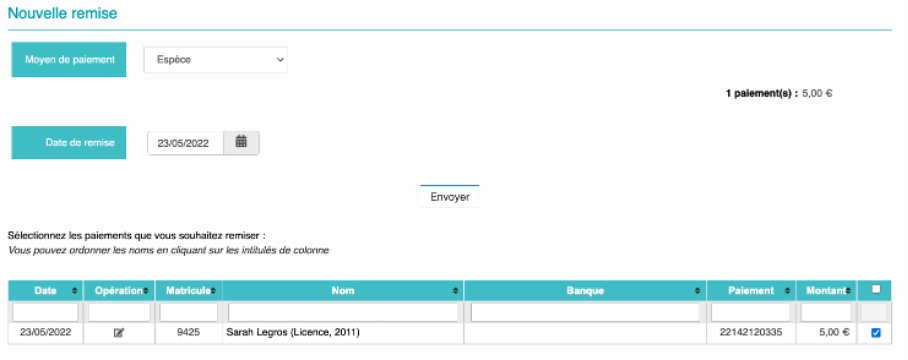
A confirmation message will then appear on your page and you will be able to download your refunds in pdf format by clicking on the icon.










No comment
Log in to post comment. Log in.