Events
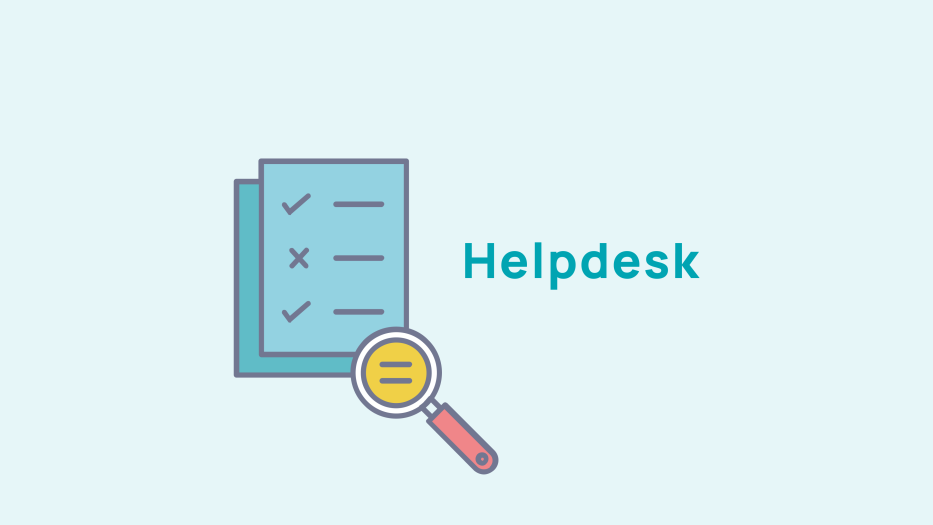
Manage pricing for events
Go to the "Registration details" tab to manage the the event rates.

Types of registration
Free: your members can register directly from the event page.
Mandatory registratio. Your members register according to the parameters you have defined.
Administration only registration: only site administrators can register members for events.

Limiting the number of places
You can define the number of places available for your entire event by unchecking the "Unlimited" box and entering the maximum number of places.
You can also limit the number of places by price and by option.

Registration fees
Customised rates
Enter the name of the fare, the amount, and the number of places allocated for this rate.

You can apply a special rate for a certain type of attendee (e.g. students, contributors, etc.), which you can customise by creating a dynamic request (e.g. to offer a discount to members who have already attended events). (See our section on dynamic requests to find out how to do this.)
You can create as many rates as you like by clicking on the +.
Management of guests
Click on the "Guests" drop-down menu to choose the rate you want to apply:
- at the same rate as the registrant
- at the "guest rate" if you have previously defined a rate for this category
- at the personalised rate
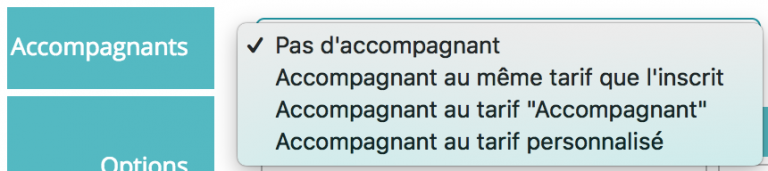
Management of personalised rates for guests
You can associate a guest rate for each of the custom prices defined above.
For example, if you create an event where members pay 20€, you can define a price of 25€ for guests, member rate of 15€, the accompanying guest at 20€, etc.

Management of options, costs and revenues
Adding options to an event
If you have one or more options, such as a cocktail party, for which the price is not included in the registration, you can enter it here. Options, like prices, can be limited to a certain audience, when you have a private reception after an event for example.

You can limit the number of options chosen by your participants.

Managing costs and revenue
To facilitate your accounting you can enter the costs and receipts related to the event. Provide the wording, the amount, and whether it is a fixed or variable cost/revenue.
Examples:
You are organising a free buffet which costs 25€ per person, so it is a variable cost depending on the number of registrations.
You rent a room that costs 500€, so you enter a fixed cost.
Your event is sponsored, so you enter 1,000€ as fixed income.

Publication of the list of registrants
Depending on the level of confidentiality you wish to maintain, you can choose whether or not to publish the list of participants to your events. This list can appear after a certain number of participants.

Management of payment method
Your members can pay their registration via different means: by default bank card, cheque, bank transfer, and cash on the spot. Other payments (PayPal, Stripe) are also possible on request.

If your event is free of charge, but drinks are not included. You can specify this by customising the information text.

You can request the billing address of members to facilitate your processing payments

QR code and e-badge
Display QR code
This button allows you to display the QR codes associated with your guests' badges. If you have EventSite Connect, the app can scan them and streamline the sign-in process for your event.

If you want to have a satisfaction questionnaire, you can also add a QR code to participants' badges so that they can access it directly.
E-badge template
Click on the question mark to download the e-badge template to customise your badge in your own colours. You can watch our "2 minutes to" video on the subject to guide you.
Pre-registration questions
You can survey your participants prior to the event by sending them any type of question (logical / open / qualified opinion...) and make them mandatory or not.
For example, if you are organising a buffet, you can ask your guests if they have any food allergies.

Registration Alert
To follow the course of the registrants to your event, you can receive alerts by email, live, daily, or weekly. Enter the recipients of this alert by separating them with a semi-colon.











No comment
Log in to post comment. Log in.