News
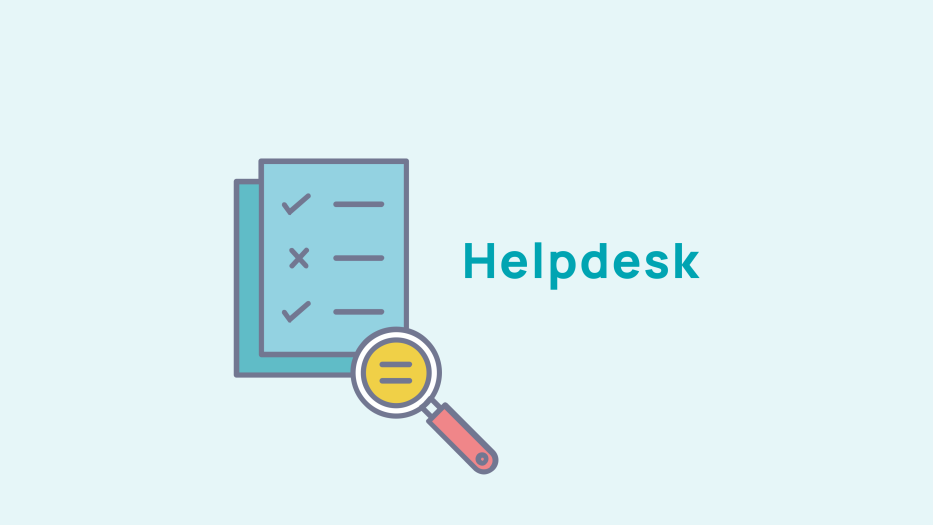
Correction of discrepancies
Discrepancies in contacts
To correct discrepancies in the email and postal address information, go to Directory > Corrections > Inconsistencies.

Click on this icon to correct a discrepancy Once corrected you will see a green tick appear

Click on this icon to see members affected by the discrepancies.
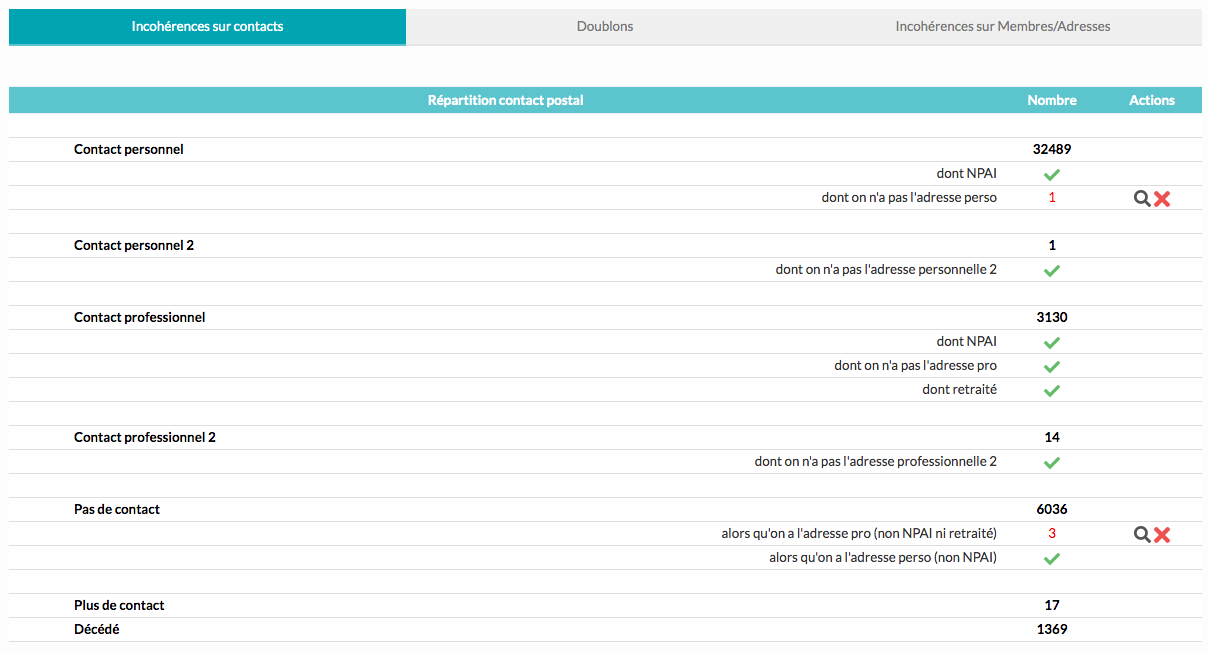
There are several types of discrepancies:
Contact email details bug:
- The member's email has been chosen as the preferred method of contact, but:
- either the email address has not been provided ,
- or the email address is provided, but the member has retired.
- The member's personal email address has been chosen as the method of contact but it has not been provided.
- The email address is undefined: such as in cases for members currently working or when their personal email address has not been provided.
Postal mail contact bug:
- The member's professional postal address has been chosen as the preferred method of contact, but
- either his/her/their postal address has not been provided, or
- or their professional postal address is filled in but the person is retired.
- The personal postal address has been chosen as the preferred method of contact but has not been filled in.
- The postal address is undefined: e.g. the member's postal (non-retired) or personal address has been filled in.
Duplicates
The second tab allows you to manage all duplicate entries on the site.
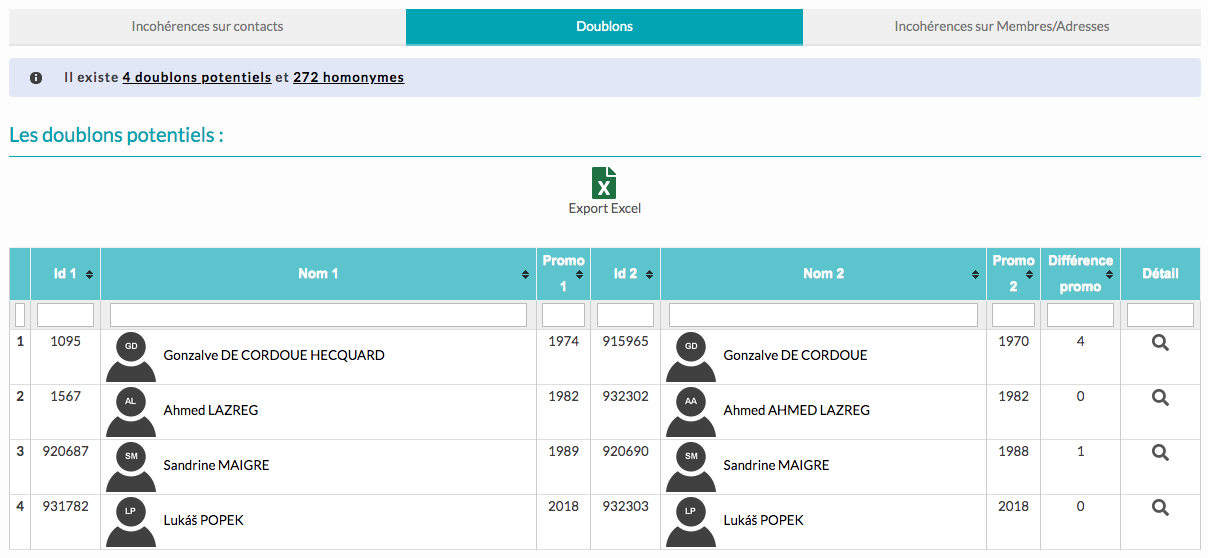
In the table you can see the list of potential duplicates and the difference between the graduating year of each of the members appearing on the list. You can also export the data in Excel format. By clicking on the name of the members, you can access their personal file in the Back Office.

Click on this icon to display the information of the the concerned members side by side to compare them and see if they are duplicates or people who have the same name.

If they are indeed duplicates you can choose to merge the two profiles. To do this, select the information you want to keep using the radio buttons.
If, on the other hand, the two profiles are simply a case where all concerned bear the same name, simply click on the "They are homonyms" button. The profiles will then be removed from the list of duplicates.
Discrepancies in Members/Addresses
On the third tab you can view and correct discrepancies in a member and the address information provided.
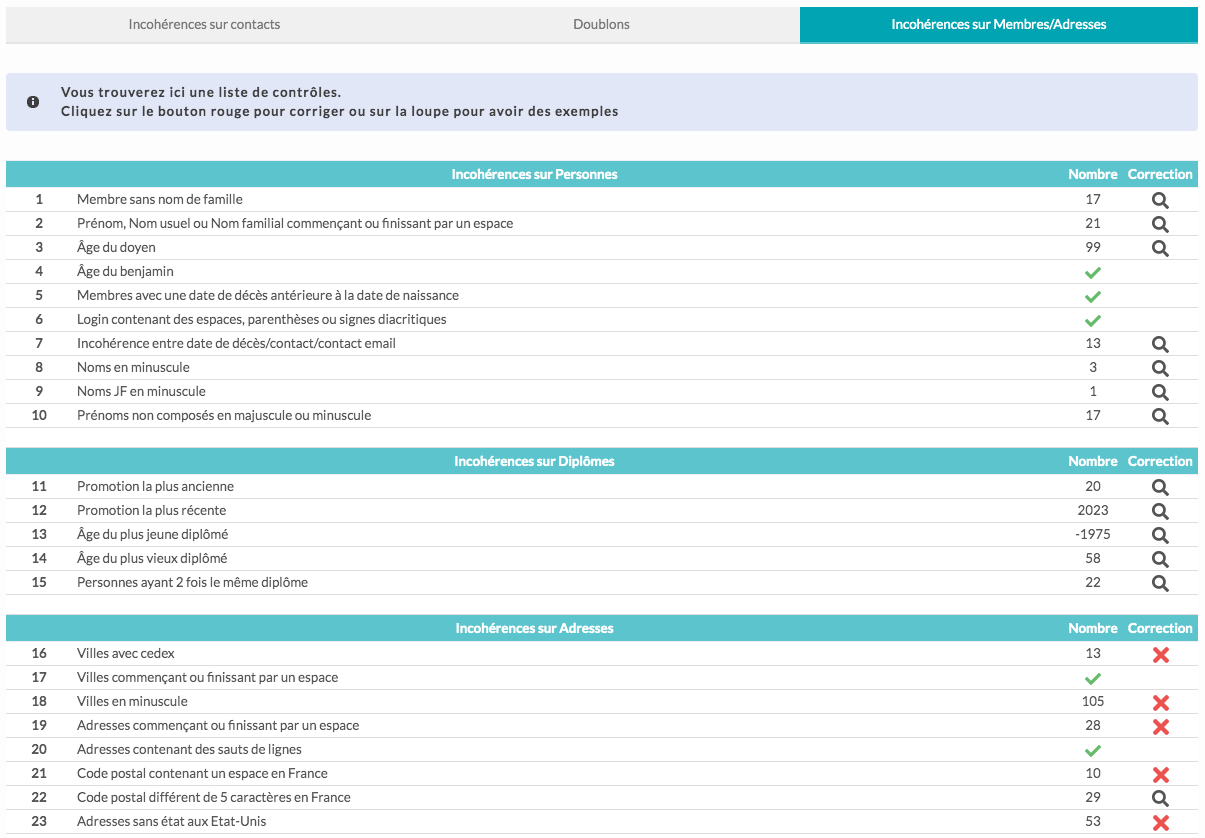
Click on the member's name to access their profile.

Click on this icon to display the list of members affected by the discrepancies.

Click on this icon to correct discrepancies.










No comment
Log in to post comment. Log in.