Surveys
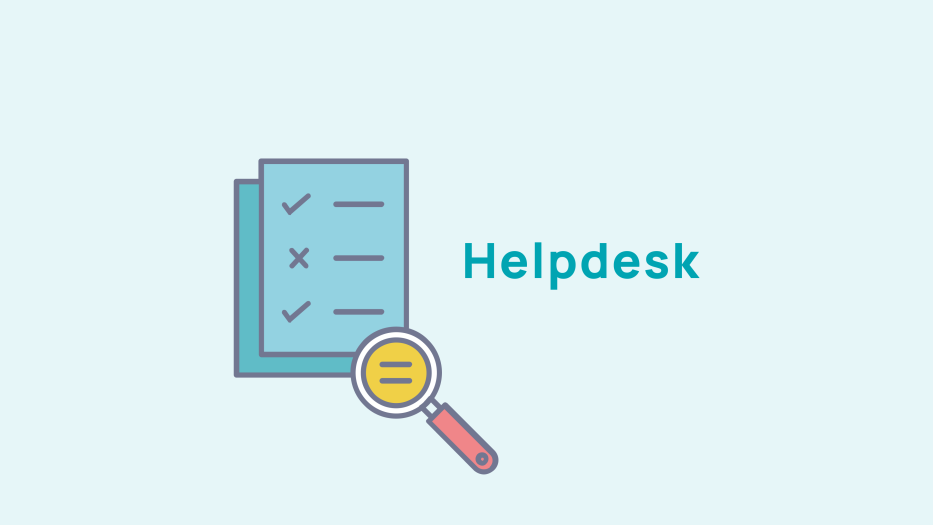
Managing surveys
You have the option of sending surveys to a defined population (list or dynamic query) or to external persons (survey URL).
Defined population
With the classic mailing tool
To send it to a defined population, after adding your list or dynamic query in your survey settings, simply click on the mail icon in the survey list.

You will then be redirected to the classic mailing tool (personalised mail) with the list of recipients created automatically
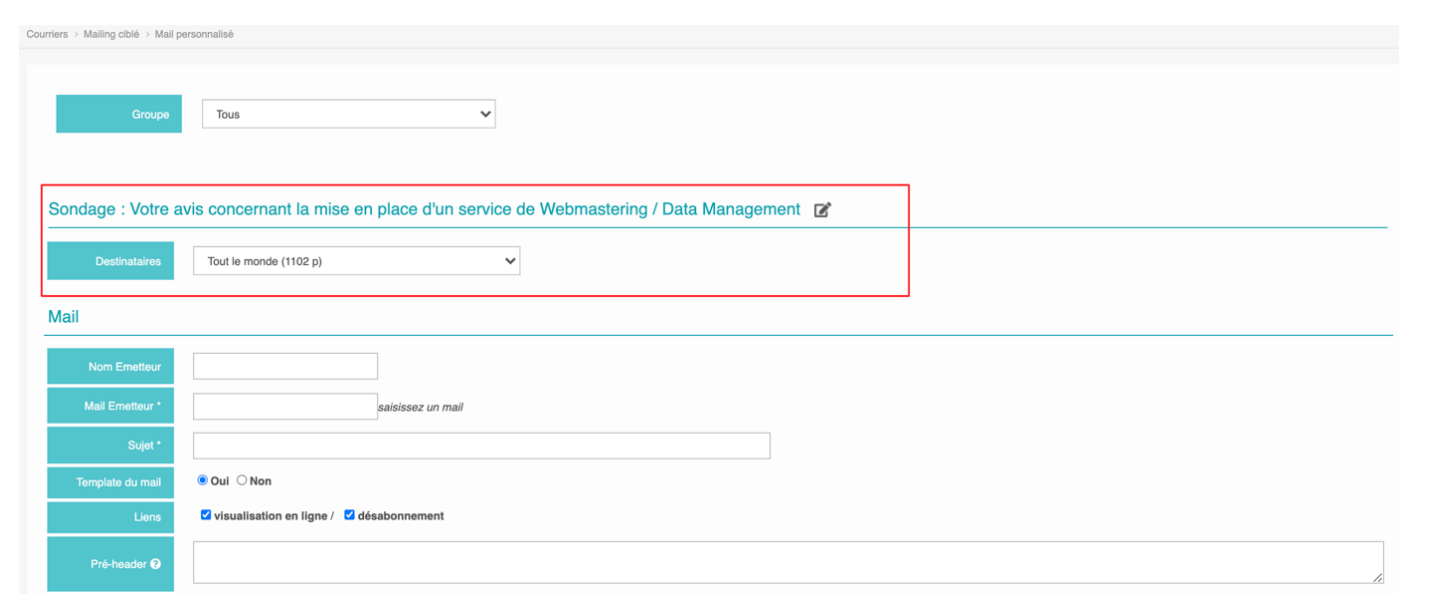
All that remains to do is to personalise your email and add a link to your survey. To do this, add a dynamic link by right-clicking "dynamic data" in the body of the email. You can add a link or a button.
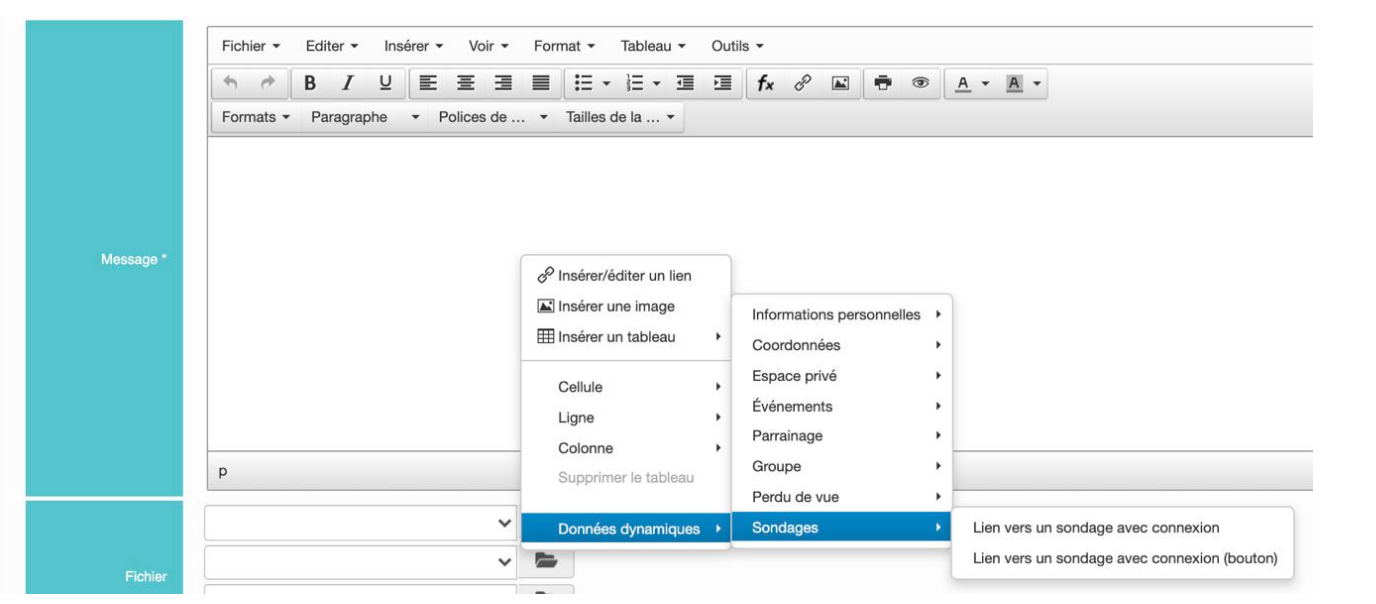
With the Mail Builder
Another method for more customisation is the Mail Builder. Design your mail in this tool with the different blocks available and then add a dynamic link on a button that lets the recipient to connect to the survey.
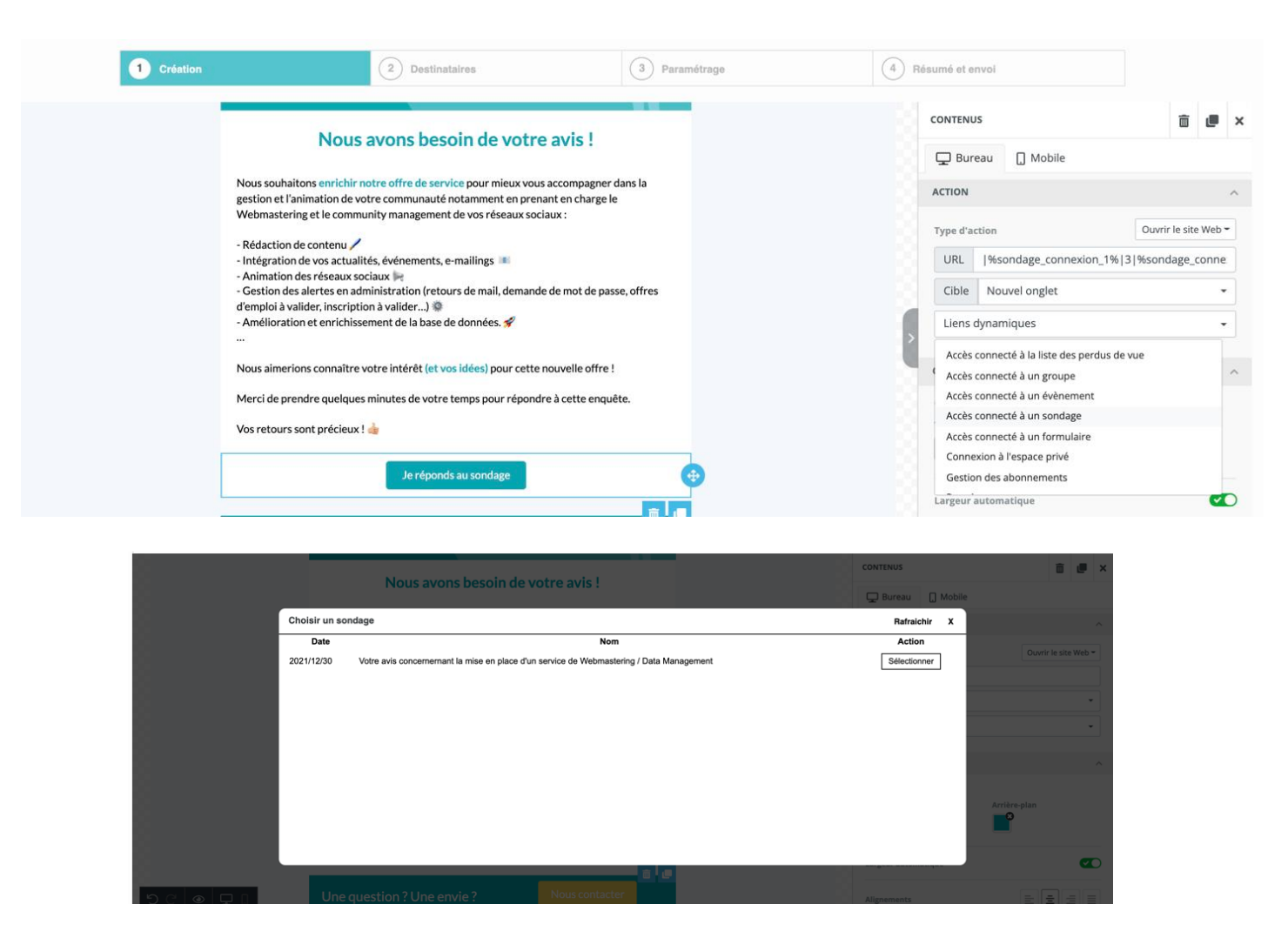
Then add your list or dynamic query in the "recipients" step and send your email
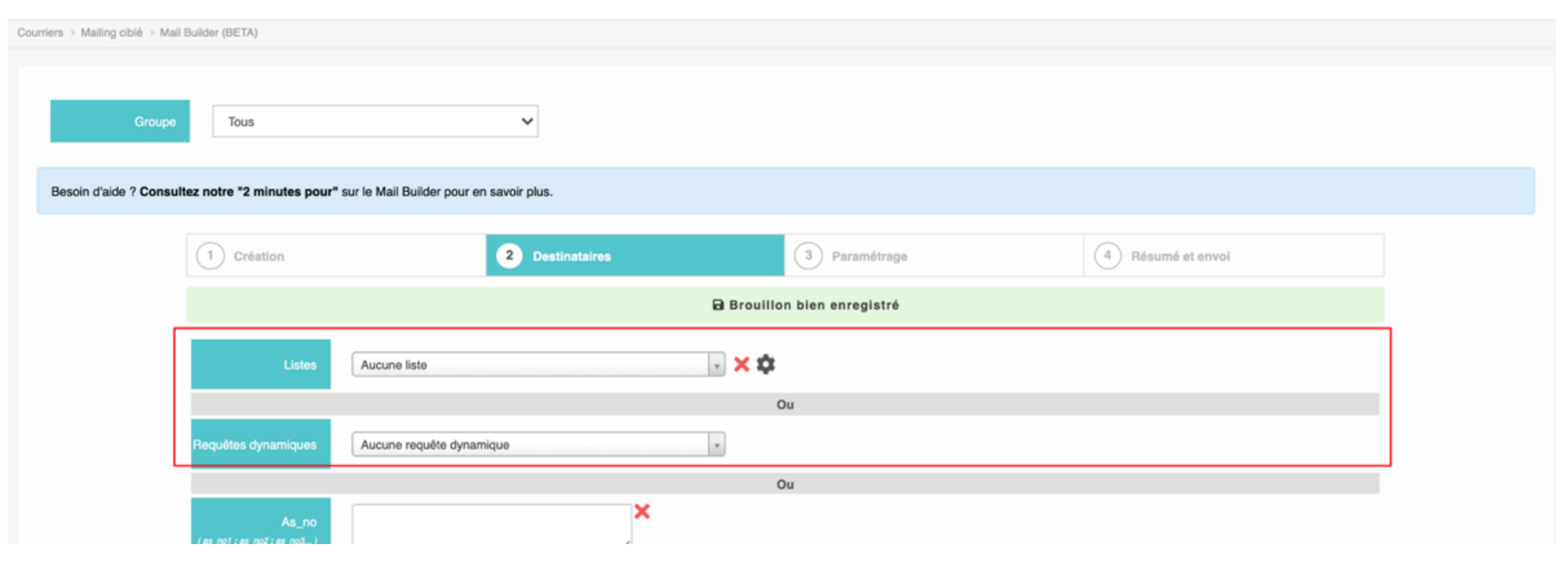
External persons
If you want to make your survey available to everyone to post in a news item or on your social networks, simply retrieve the URL from the survey creation/editing page.
Click on the edit button in the list of your surveys:

Then copy the survey URL:

All you have left to do is to distribute it.
The person who accesses your survey via this URL will haveneed to fill in :
- Their surname
- Their first name
- Their email address
A CAPTCHA is activated to avoid bot responses (it can be deactivated in the survey settings).
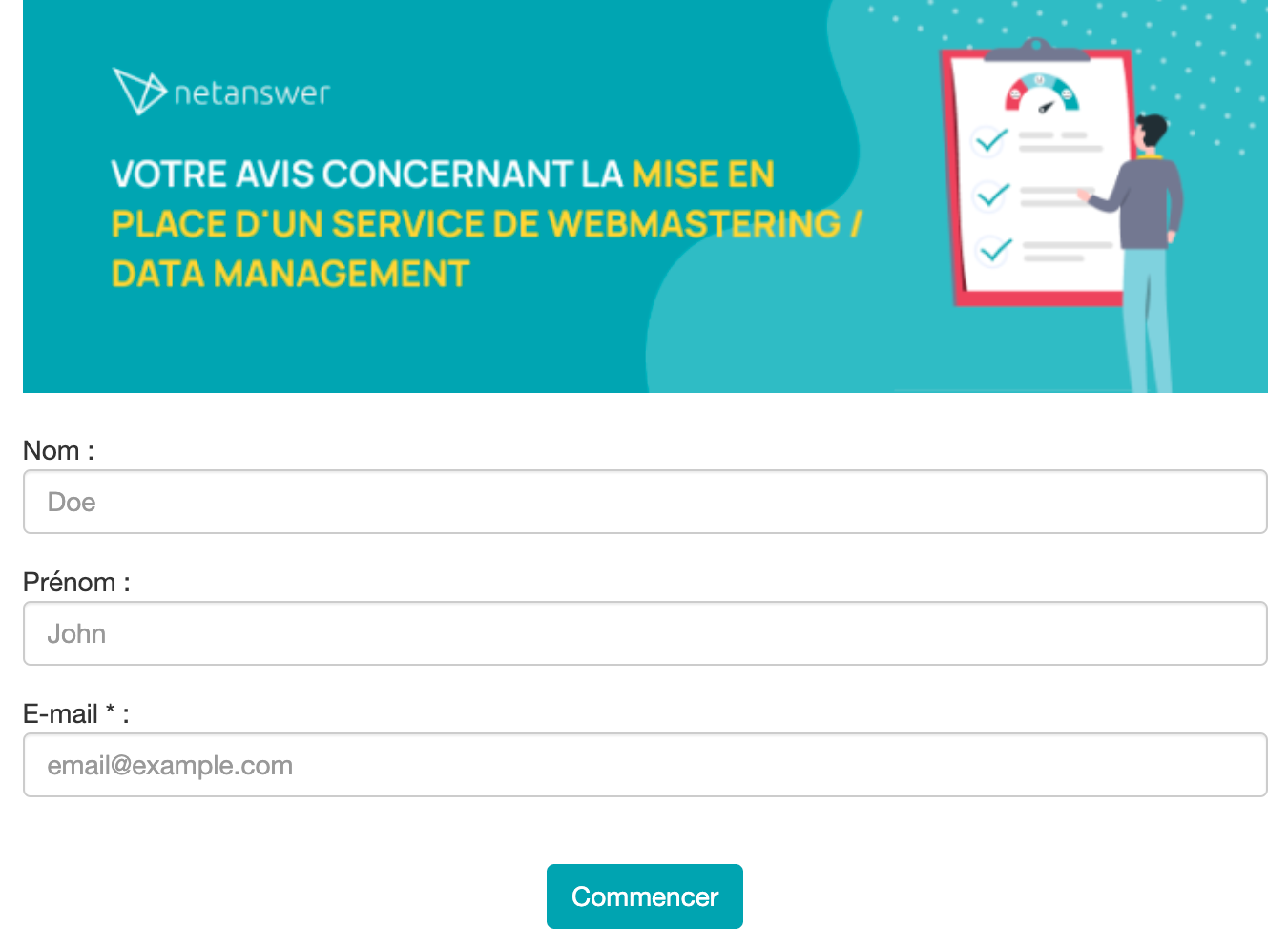










No comment
Log in to post comment. Log in.