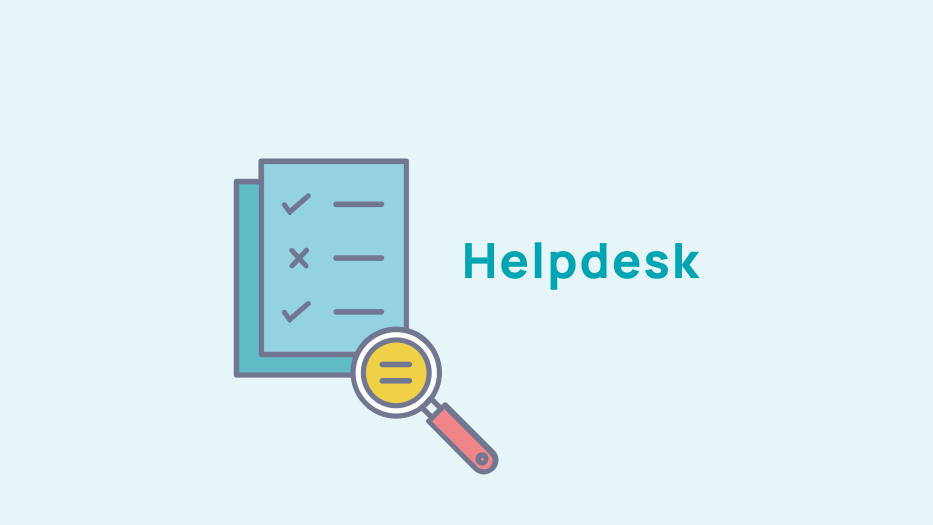
Create a newsletter
To create a newsletter, go to Mail > Newsletter and then to the "Create a newsletter" tab.
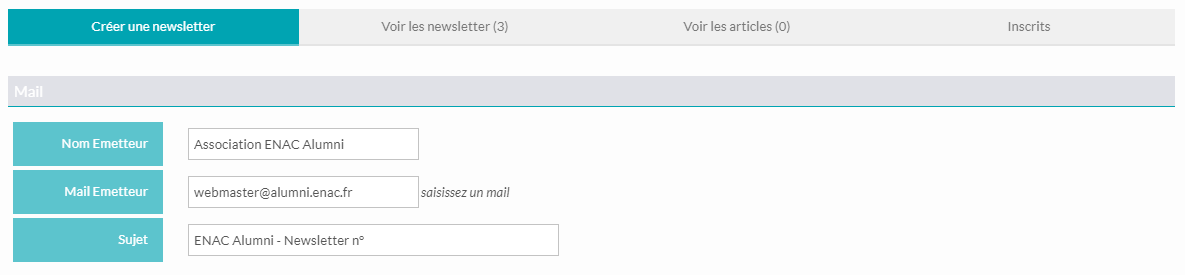
In the "Create a newsletter" tab : the name, the e-mail of the sender and the subject of the newsletter are automatically pre-filled.
You must then indicate the number, the date, and the title of the
newsletter.
You can use the TinyMCE HTML Editor to format the newsletter. When you are done, click on the "Save" button.
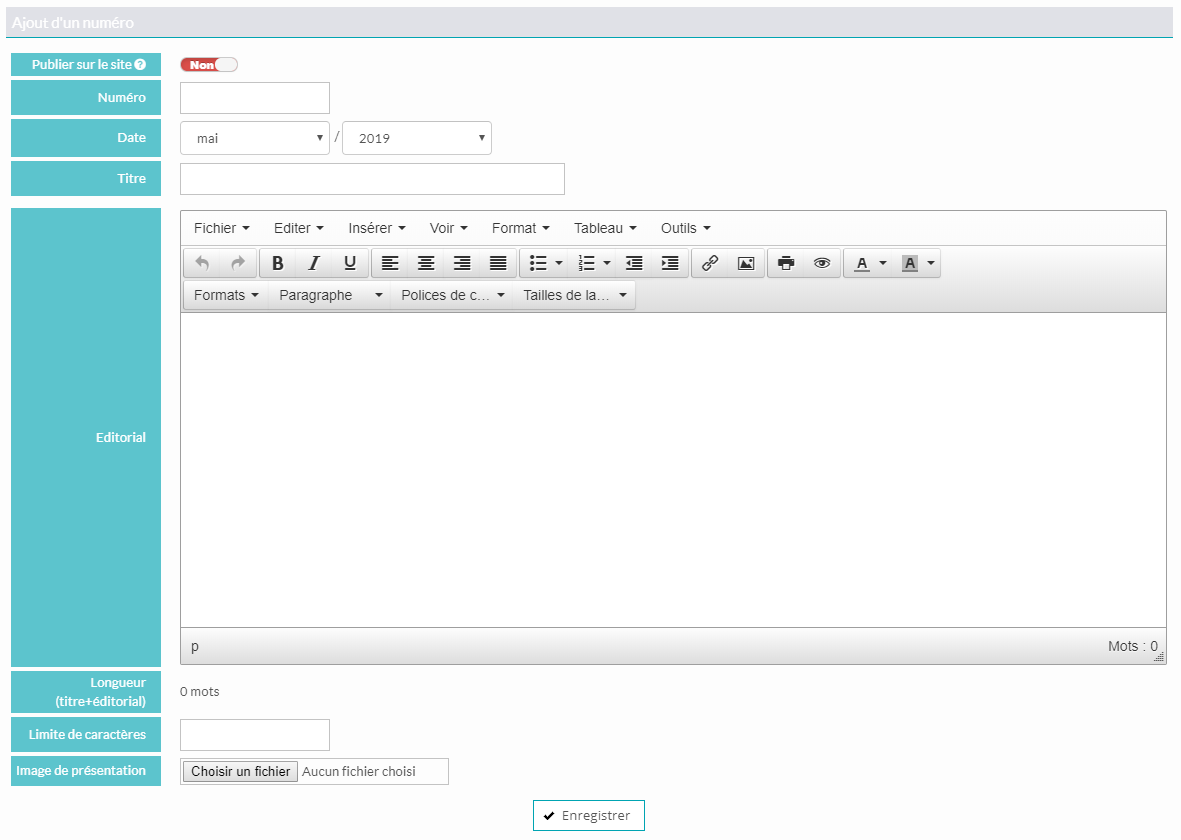
The newsletter will be added to the "View newsletters" tab, you can then edit its content by clicking on

You will be able to edit content previously entered and add topics to your newsletter. Click on the "Add a section" button.
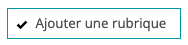
Enter the title of the section and the category to which it belongs. Then click on "Add".
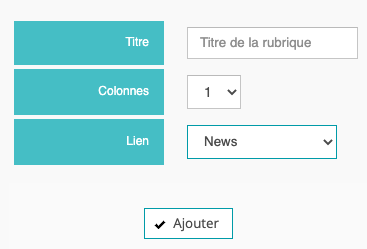
A box representing the category will appear, you can then click on "Add content" to add news, articles, events, job postings, small ads, etc.

You can then define the size of your publication's image. We advise that you maintain consistency in how they are displayed. For example, you can use a large image for your most important news item and then smaller images for subsequent news items.

To limit the number of characters of the publication, click on

To delete the publication, click on

Continue to add your publications by clicking on :
and then save your newsletter.
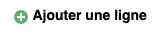










No comment
Log in to post comment. Log in.