News

Manage your photos
Adding photos
To add one or more photos, go to Publishing > Media > Photos.
The following formats are accepted: JPG, JPEG, GIF, PNG, BPM.
The maximum file size is: 5 MB.
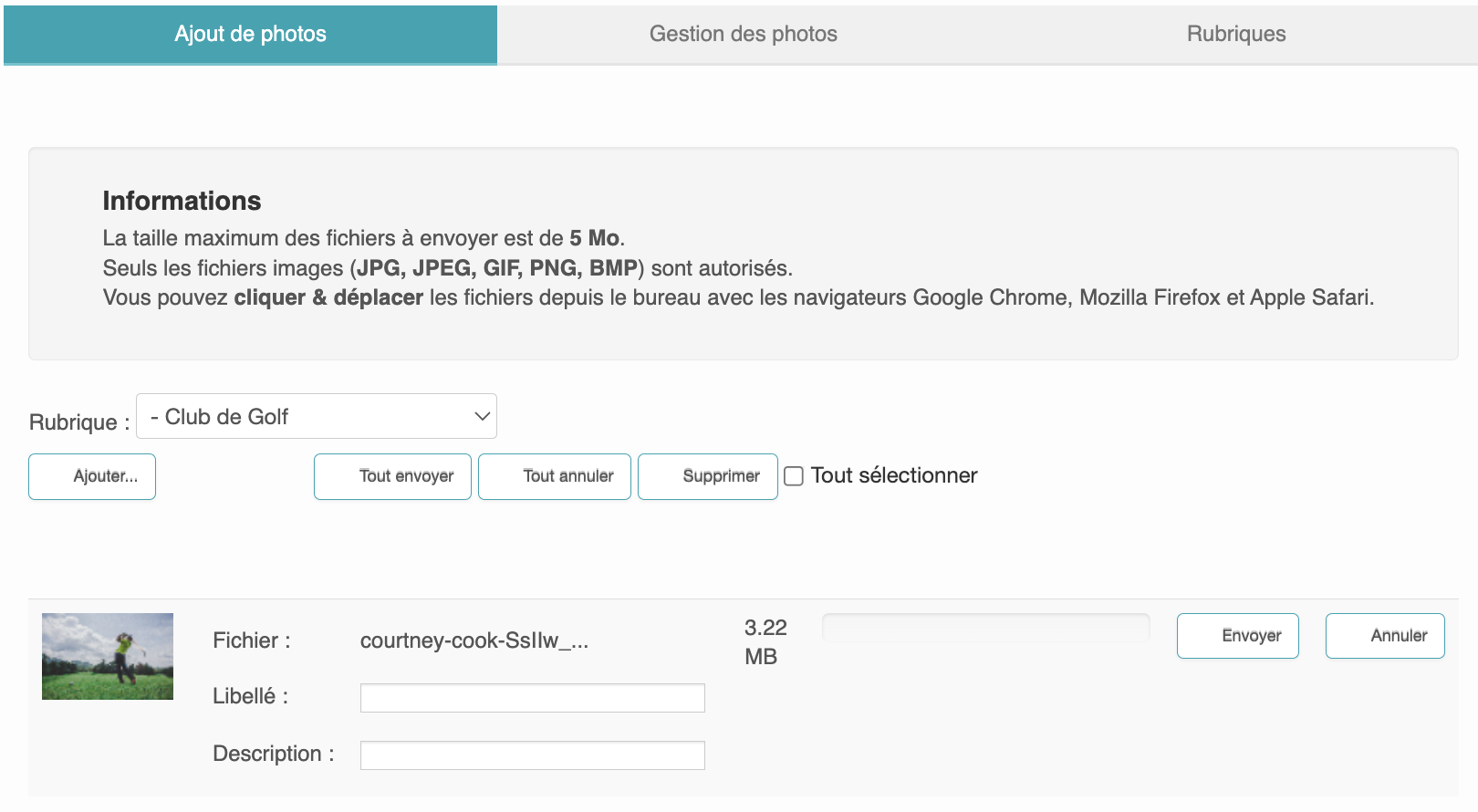
You have the ability to upload photos from your personal files. To do this, click on the "Add" button. Once you have chosen a photo, select the section to which you wish to add it.
You will then be able to enter a label and a description of the photo. Once you are ready, click on the "Send" or "Send All" button. You can upload, delete, or cancel all of your uploaded photos.
Photo management
To manage your photos, go to Publication > Media > Photos and then to the "Photo Management" tab.
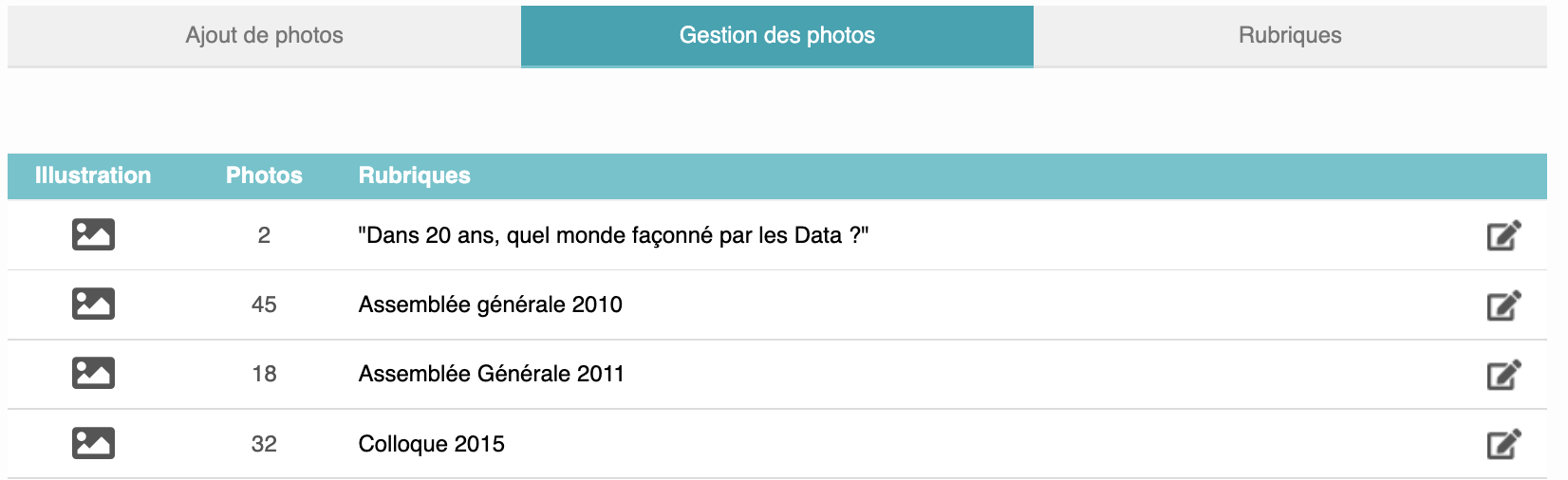

To view the photos in the section, click on this icon
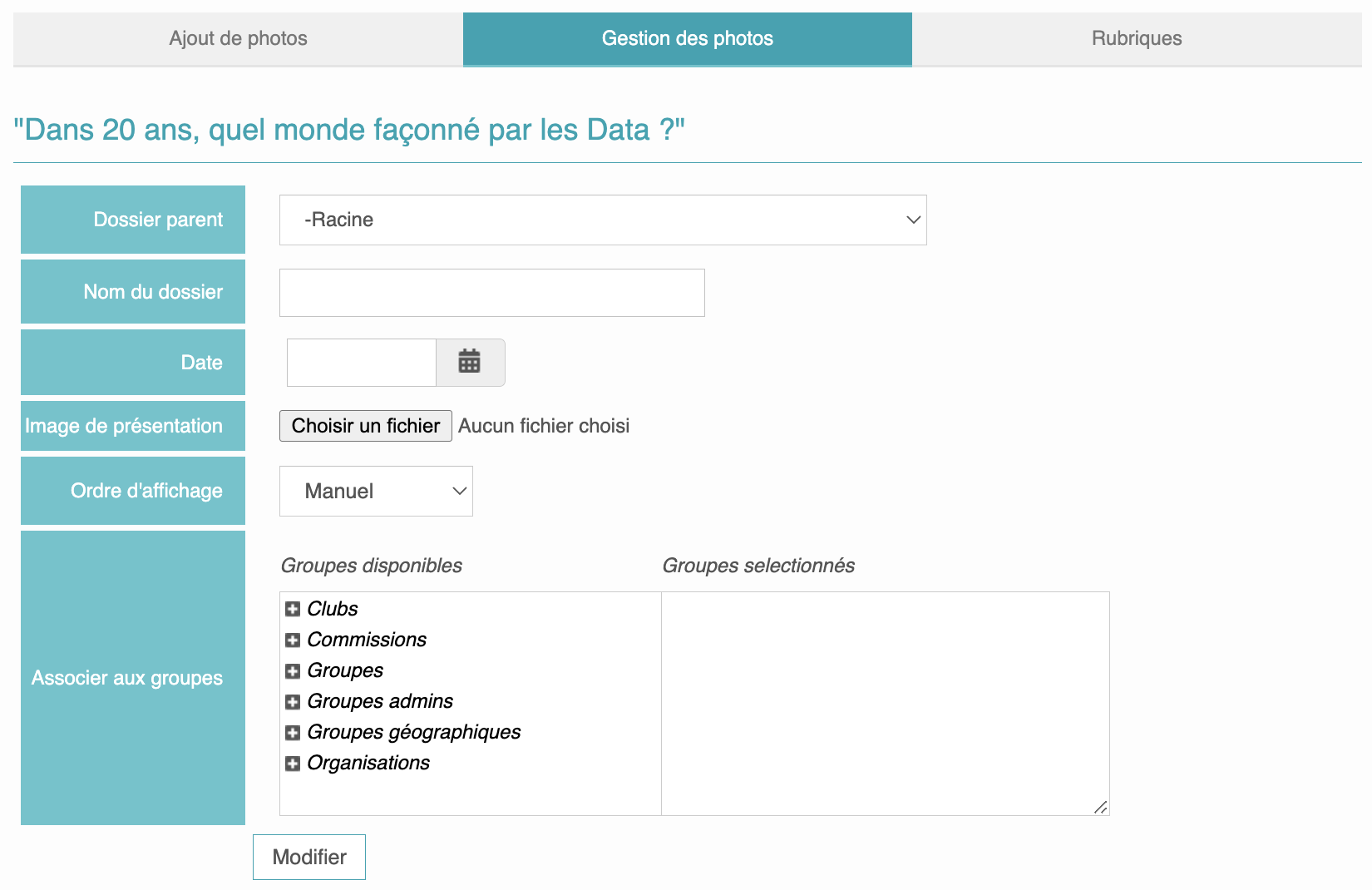
In this space you can change the title of the section, the presentation image, the order in which the photos are displayed and associate the section with a group if you wish to display it on the its dedicated page.
You can drag and drop to change the order of the photos.
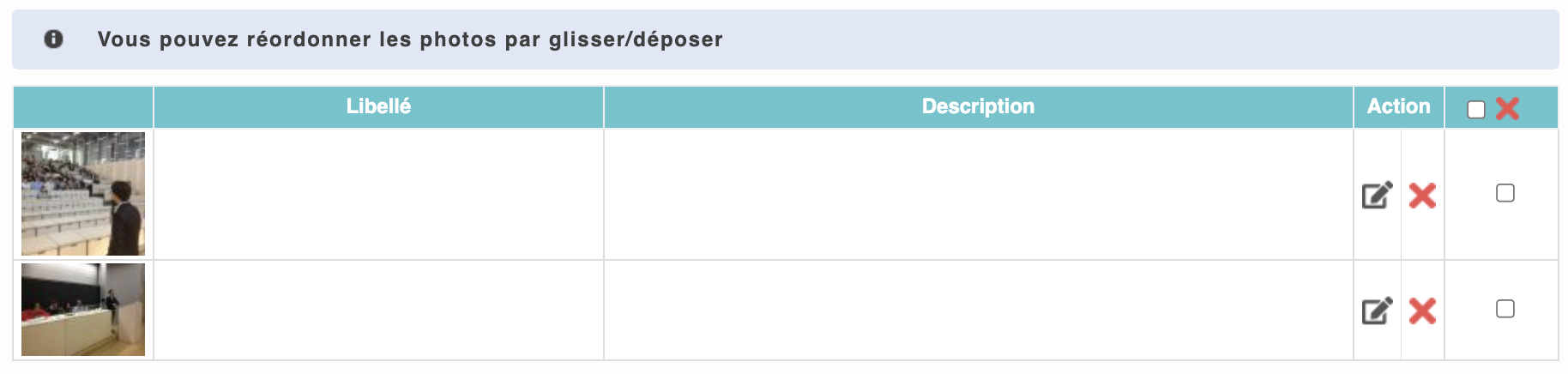

Click on this icon to edit the photo.

Click on this icon to delete the photo.

You can also delete multiple photos at once by checking the boxes next to the photos and then clicking this icon.
Manage photo sections
To manage your photo sections, go to Publication > Media > Photos and then to the "Sections" tab.
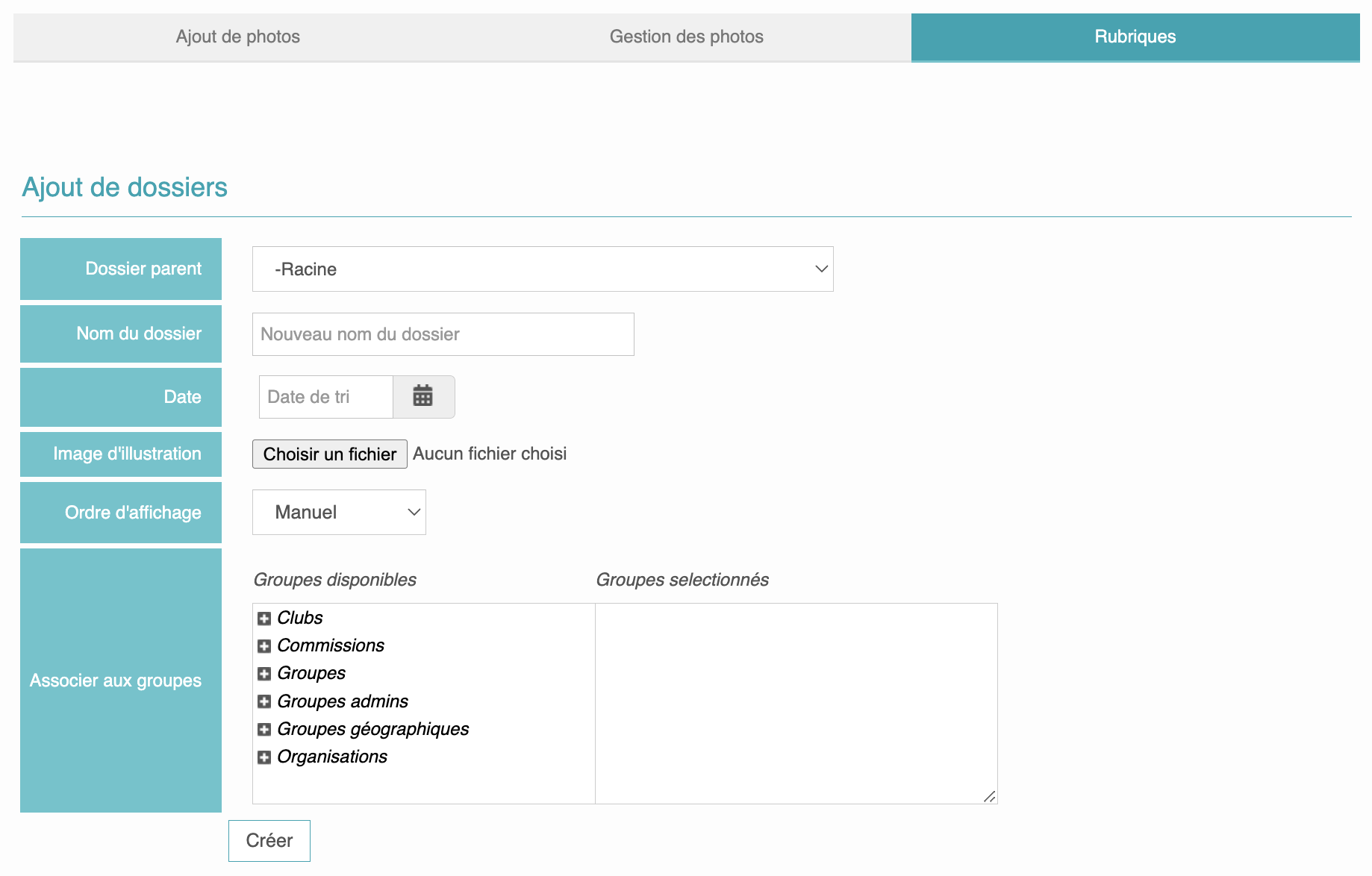
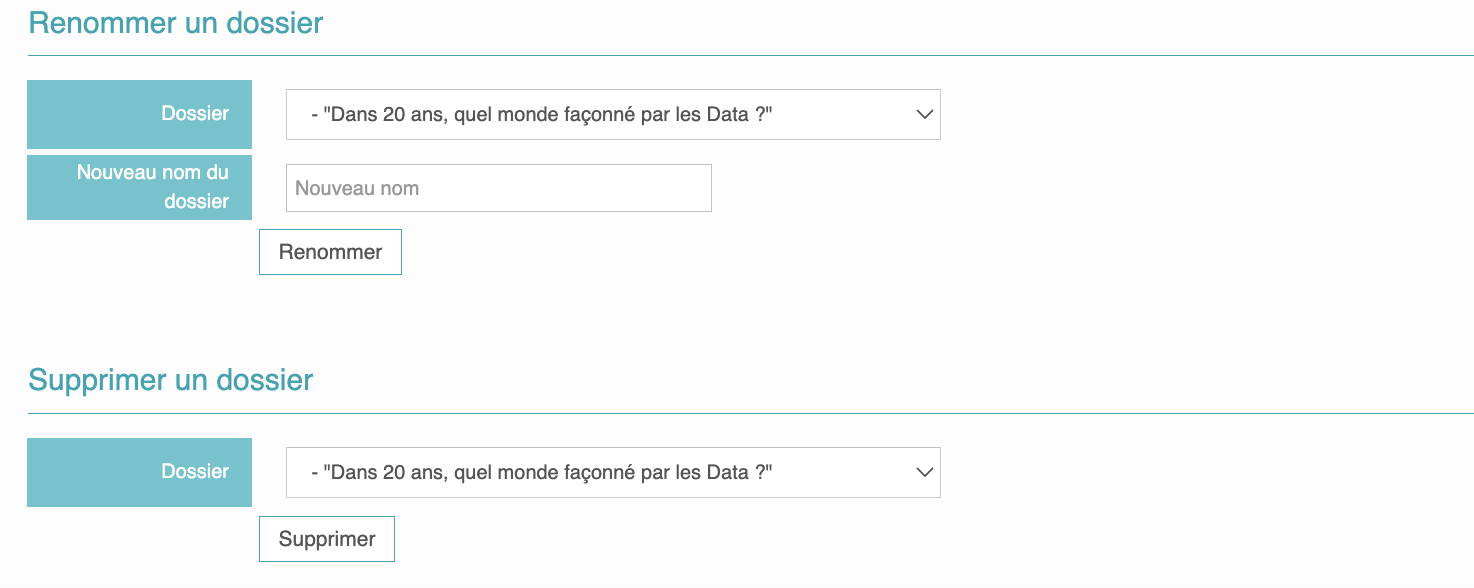
In this area, you can create folders and rename or delete an existing folder.
Please note that deleting a folder will systematically delete all the photos linked to it.










No comment
Log in to post comment. Log in.