Média
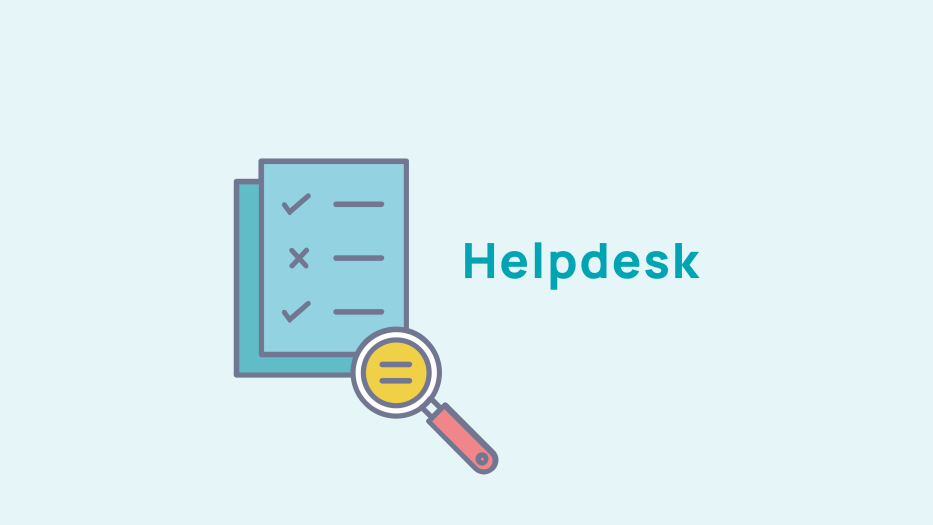
Manage your documents
Add a document
To add a document, go to Publication > Media > Documents.
This tab will allow you to store online any type of document that can be attached to an event or a section. This gives you complete electronic document management, with the ability to share them with the members of your association.
Choose the folder in which you'd lke to to store the document, which must be created beforehand in the "Folder management" tab.

Upload your file, give it a label, a publication date, and a comment if needed, and indicate what level of its visibility you want.
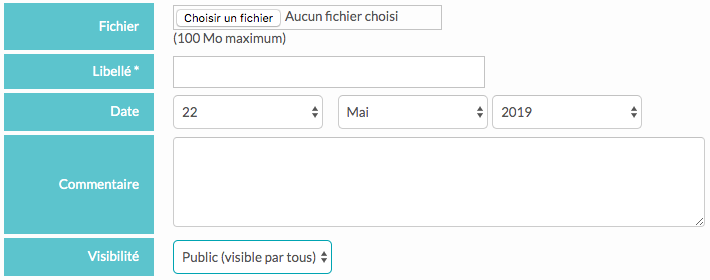
Edit/Delete a document
To edit or delete a document, go to Publication > Media > Documents and then to the Edit/Delete tab.
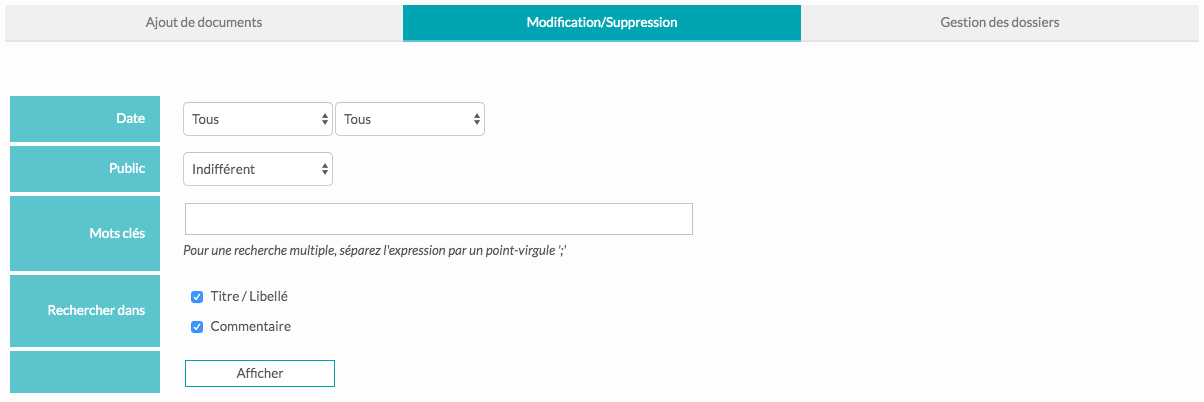
This section allows you to view all the folders and sub-folders you've created and to view and modify the files in them. A search function lets you to search for a document by date of addition (by month or year), whether it is public or not, by key words and search field (title, content, comment).
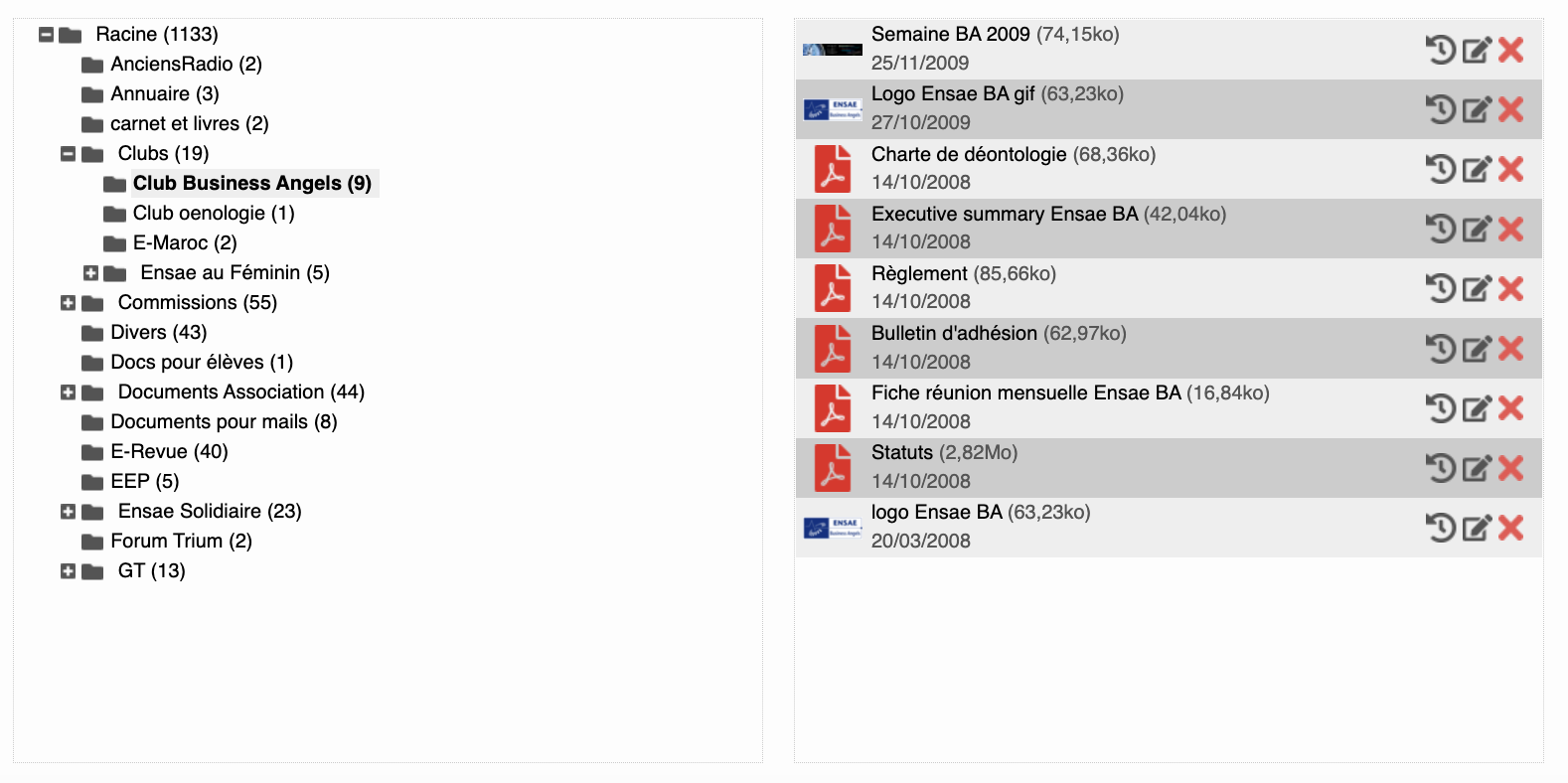

Click on this icon to see the download history of the document.

Click on this icon to edit the document.

Click on this icon to delete the document.
If you want to retrieve the document link, select the document and then right click "Copy link address". The link to the document is now copied.
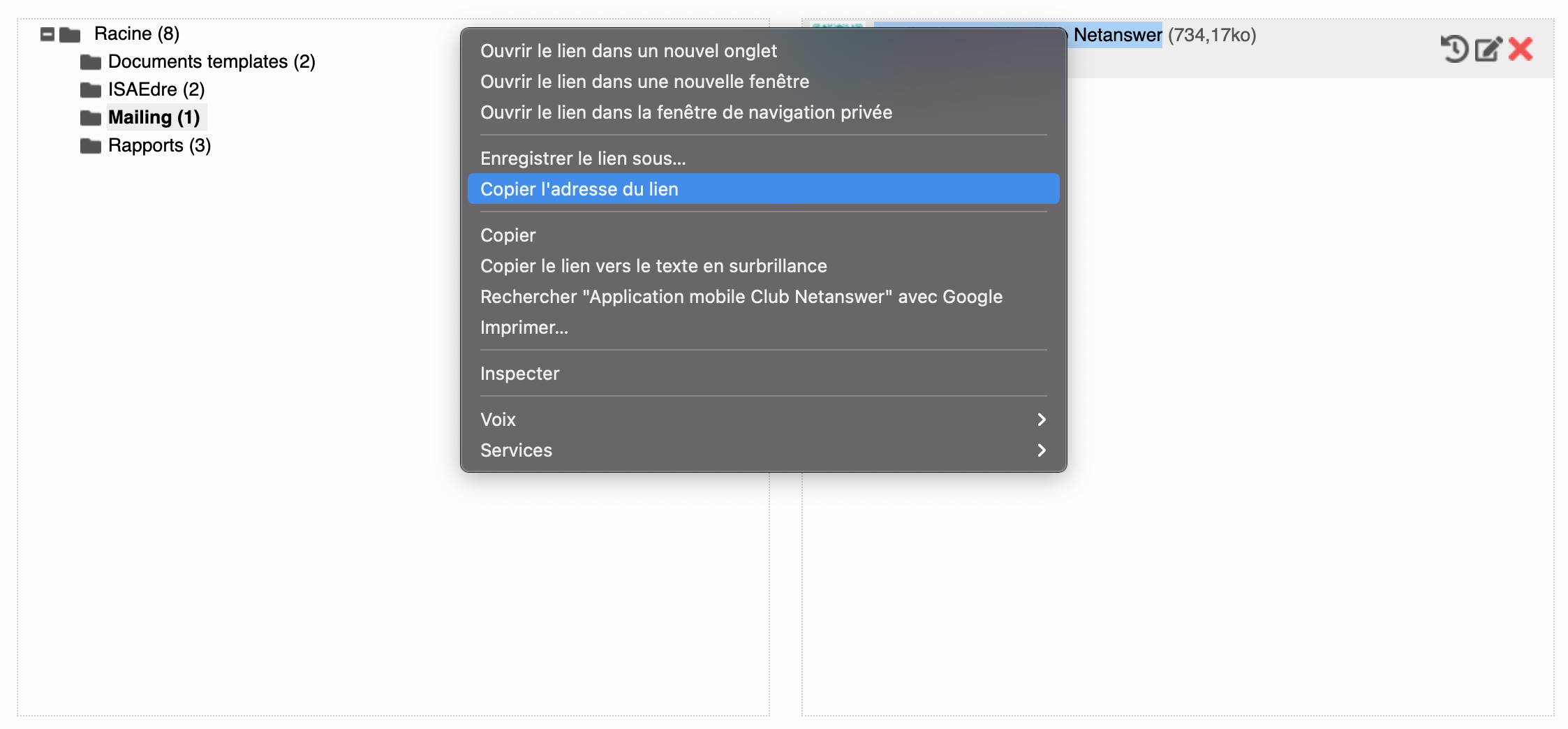
Document file management
To manage your document folders, go to Publication > Media > Documents and then to the "Folder Management" tab.
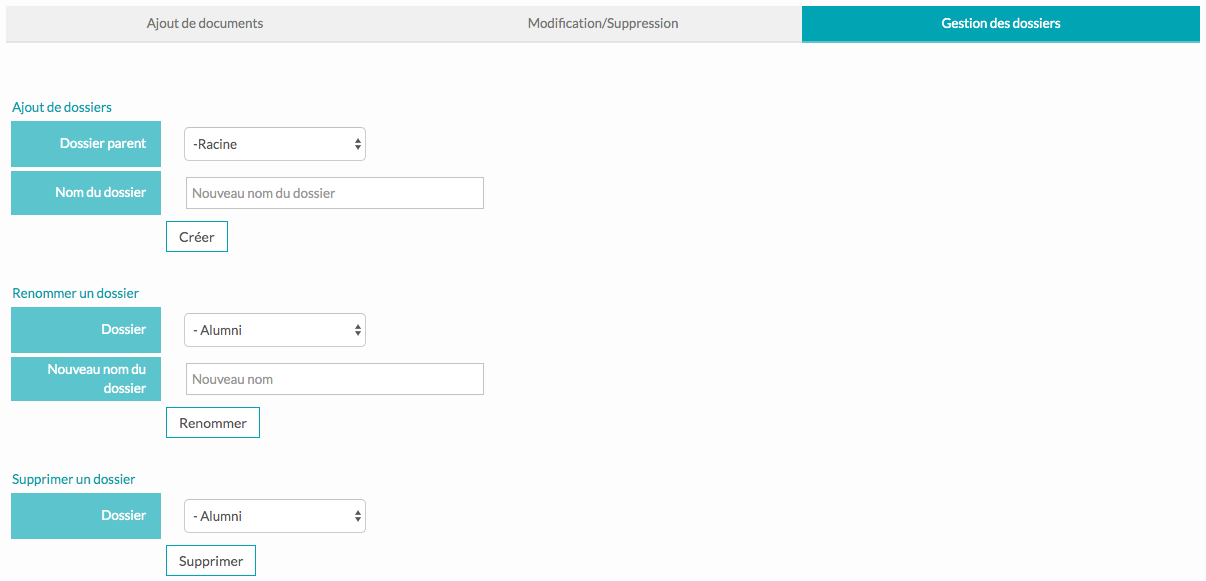










No comment
Log in to post comment. Log in.