News
Create an event
To create an event, go to your administration area and then to Publication > Events > Create or via the quick action button Create > Event.
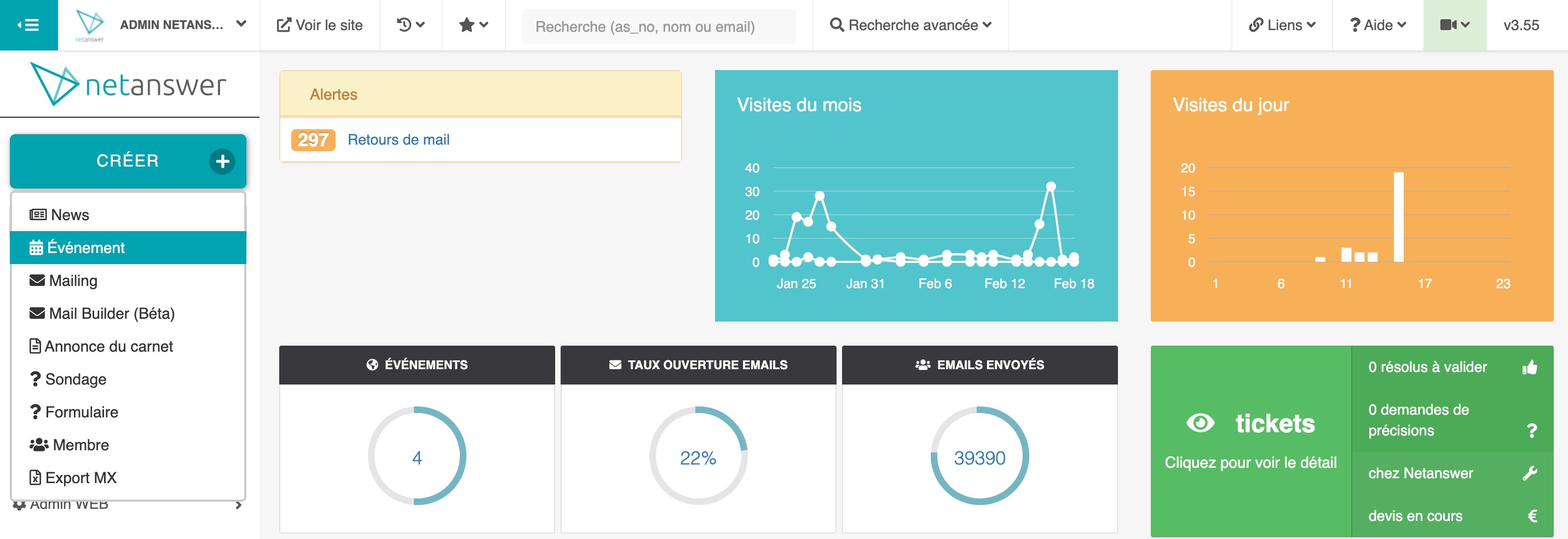
General information
Event details
Define the type of event you wish to create.

(To configure your event types, go to the event settings.)
Give your event a name, a theme if relevant a theme (e.g. artificial intelligence, cryptocurrencies), and a description.
(To configure your event types, go to the event settings.)
Give your event a name, if necessary a theme (e.g. artificial intelligence, cryptocurrencies) and a description.
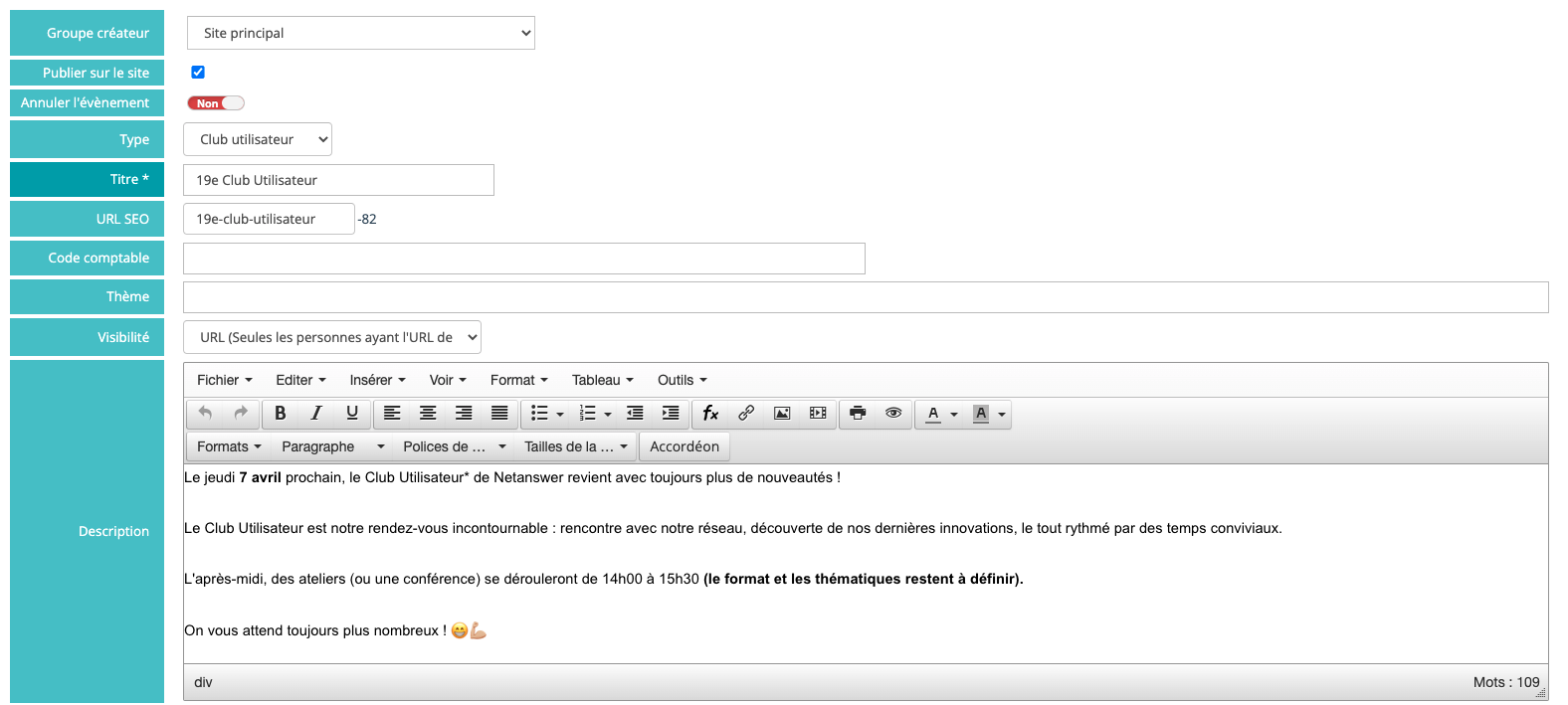
Date and venue of the event
Enter the start and end date of the event and the time.

Make sure you choose the right time zone for the location of the event.

Fill in all the details allowing the automatic geolocation of the event as well as additional information to guide participants.
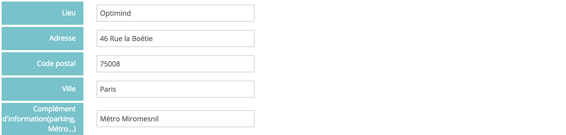
Media
Images of the event
Add an image to your event.
(For more information on image management, see our Media section)

Our tool allows you to crop the image to the correct size so that it displays correctly on your website. Hover over the handles of the frame to crop your image and then click on "Use this selection". If your image is already at the correct size and you wish to import it entirely, click on "Use the entire image".

If you want your event to appear in the carousel on your homepage, also add a panoramic image that can fit this format.

The image label allows you to add a caption, for example, if you need to credit the photographer who took the picture.

Links and attachments
You can add a link to another website by filling in the "Link" field (e.g. link to a partner website, to the website where the event is hosted, etc.)

You can add up to three attachments if you have documents to share (e.g. map, programme...)
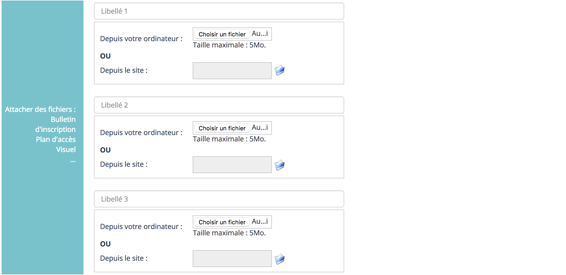
Publication
Visibility
In the "Visibility" section, select the desired type:
- Public: for an event that is visible to all visitors to the site
- Private: for an event that is only accessible to logged-in members
- URL: for an event that is only accessible via a link

Display
You can check "Home page" to display the event on the home page if you have an "Events" section or "Carousel" to have the event appear in the carousel of your site. "Events" or "Carousel" to have the event appear in the carousel of your site.

Create a group event
To restrict the visibility of an event to a group, click on the "Creating group" drop-down menu and choose the group that created the event.

In the "Associate a group with the event" section, select the group or groups you wish to associate,. For example, if you are organising an event with several different graduating classes.











No comment
Log in to post comment. Log in.