Publication
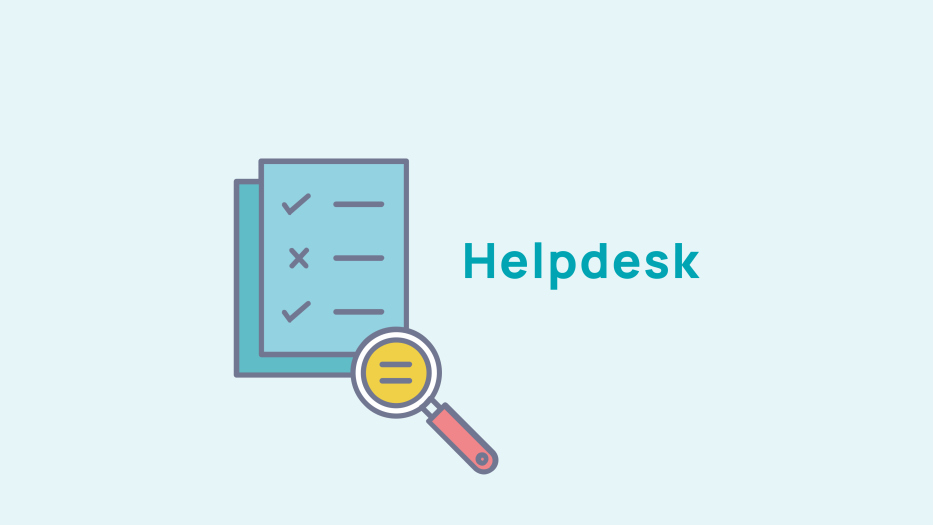
Create an article
To create an article, go to Publication > Journal > Articles, then click on "create an article".
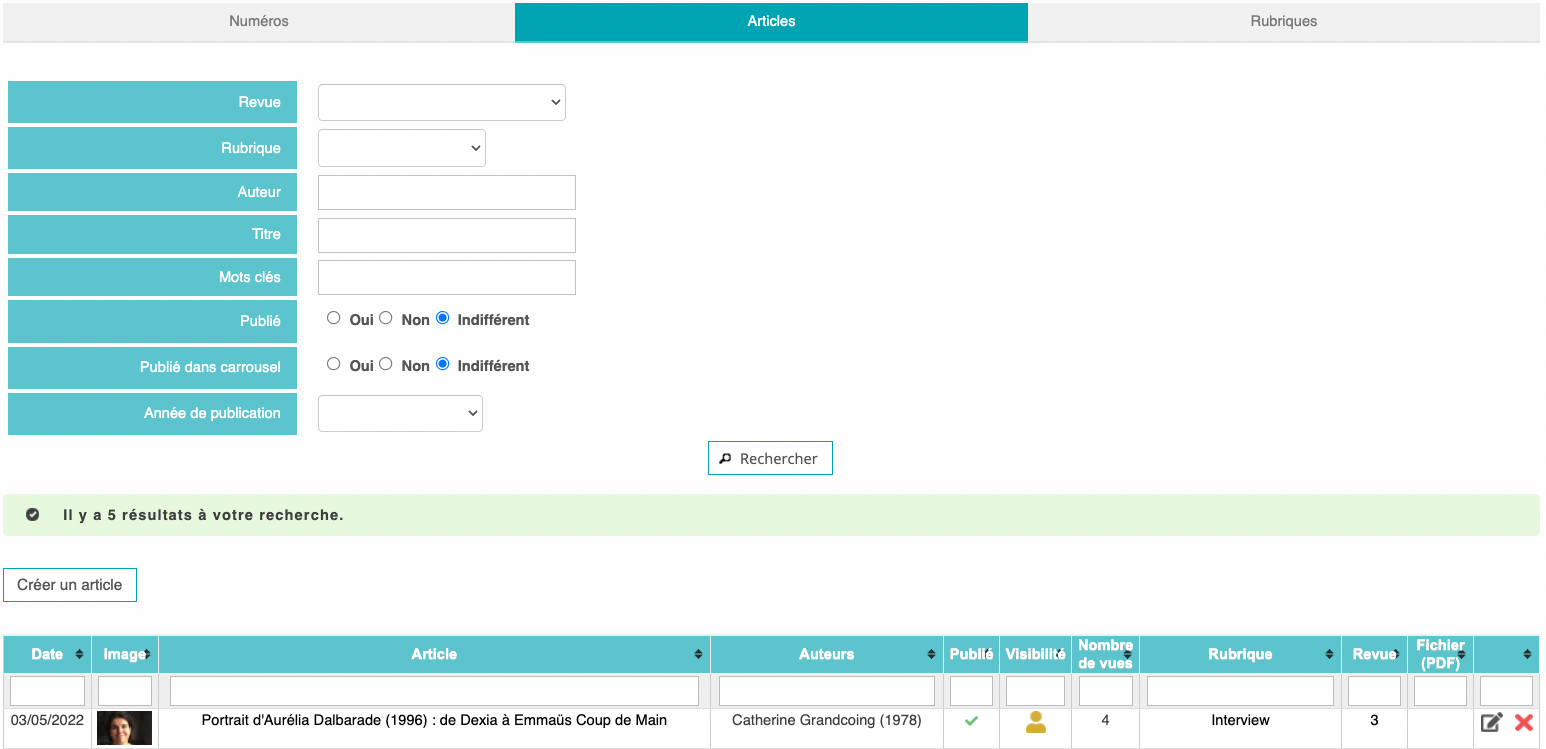
Add a title, subtitle, and publication date.
There are several possibilities for publishing your article. You can choose:
- if you want to publish it on your website or not
- if you want to publish it in the carousel
- if you want to publish it on the homepage.
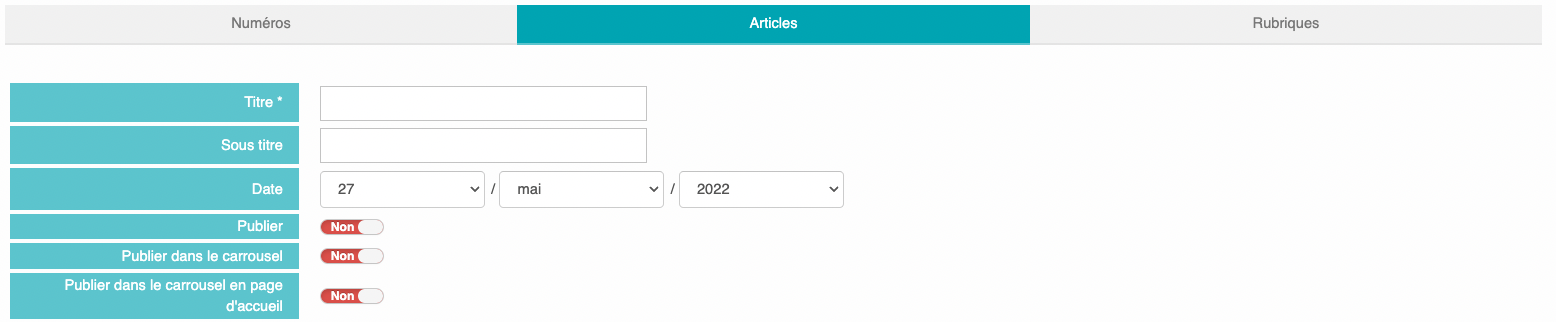
You can also manage the visibility of your article by clicking on the dedicated drop-down menu and make it accessible to:
- All visitors
- All your members
- All your subscribing members

Indicate the heading to which you want this article to be linked. Entering a heading lets you to order and classify your articles.
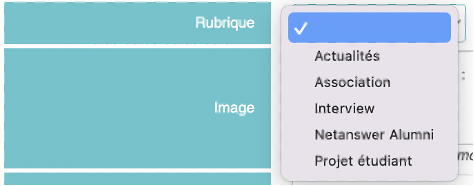
You can illustrate your article by adding images for the thumbnail and panoramic.
You can also add credits for the photos you have used, up to three photographers/artists. If the artist is one of your alumni, you can find him , her, or them by clicking on the magnifying glass icon.
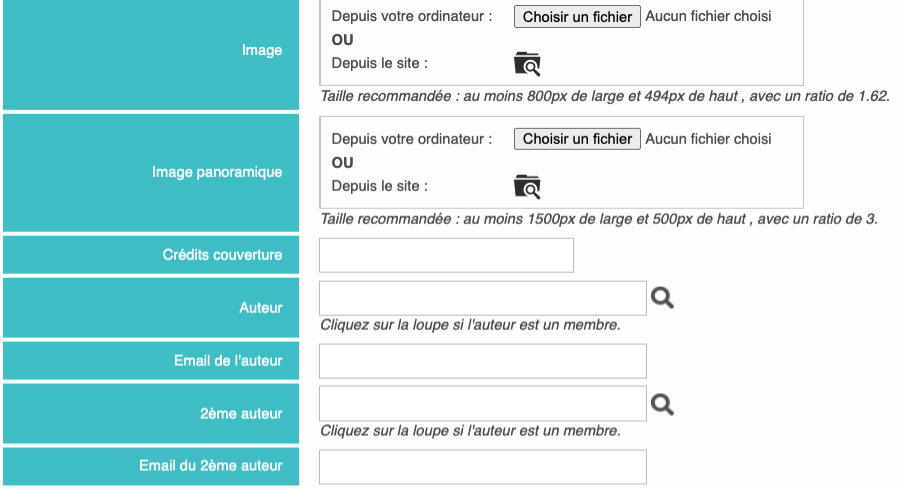
Finally, write your article in the "Body" field, you can add an English translation so that your article can also be read in English.
You can also add a summary for your article to briefly present the content of your article.

If necessary, you can add a pdf file to your article by clicking on the "choose a file" button.
Once you are satisfied with your article, you can "save" it at the bottom of the page. Your article will then be published in the location you specified in your settings.
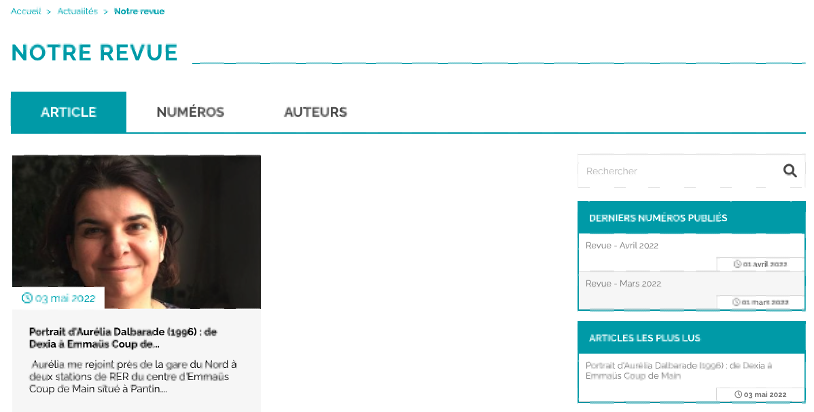










No comment
Log in to post comment. Log in.